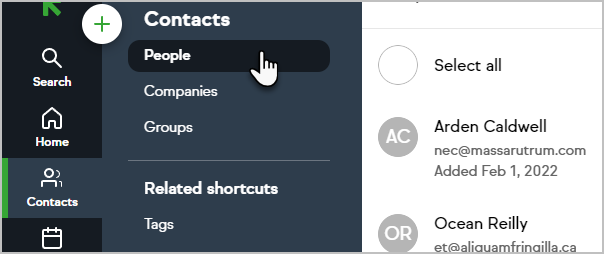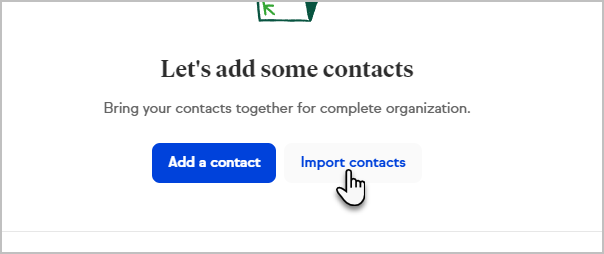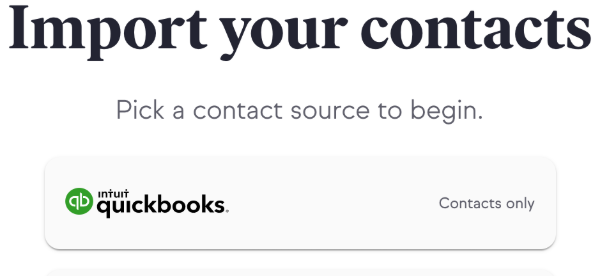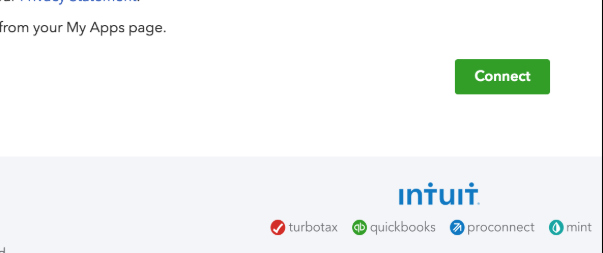This integration has been retired for all new customers. Existing customers are encouraged to check their data since there could be some inconsistencies. We will be updating with a new integration as soon as possible.
Integrating your business tools just got easier with QuickBooks Online import. Once you connect, any new QuickBooks Online contacts will automatically be tagged and added to Keap.
- Click Contacts > People in the left-hand navigation panel
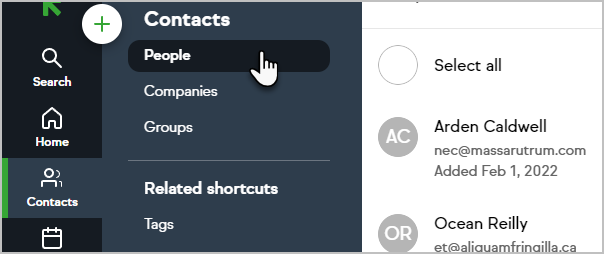
- Click Import Contacts
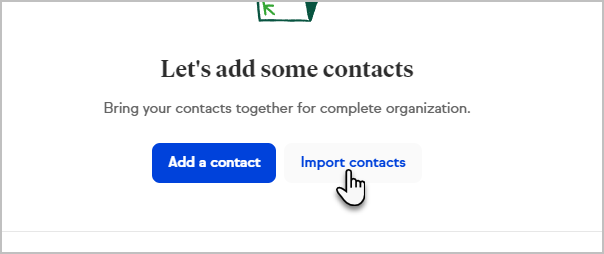
- Click the QuickBooks option
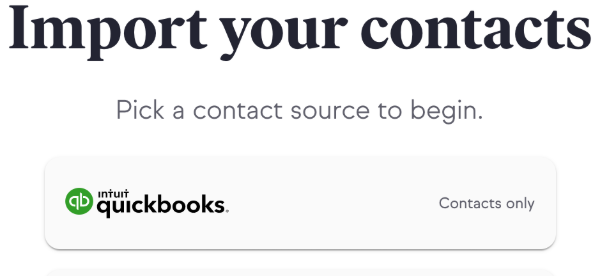
- Enter your QuickBooks online credentials to sign-in.
- Once you sign in, you will be asked to allow access for QuickBooks Online and Keap to connect. Click the Connect button at the bottom right of the page.
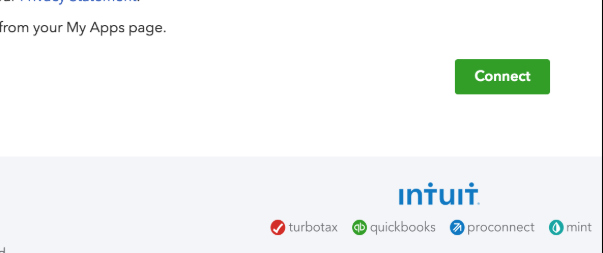
- Once Connected, you will be taken back to your Keap App. It can take several minutes for your contacts to import based on the size of your contacts list. Now, all contacts in your QuickBooks Online account will show up in your Keap account and any contacts that get added to QuickBooks Online moving forward will automatically be added to your Keap App.
Note: Contacts that are imported or added from QuickBooks Online will automatically have the QBO > Contact tag.