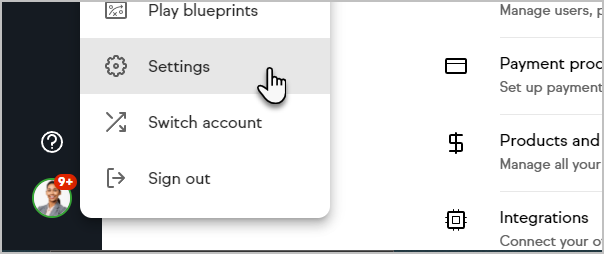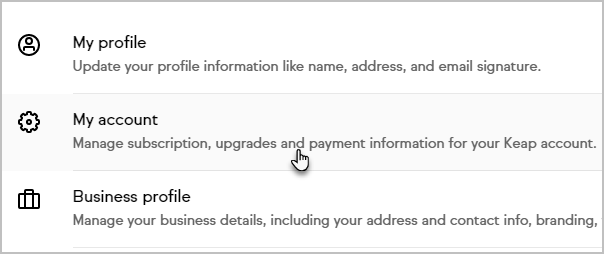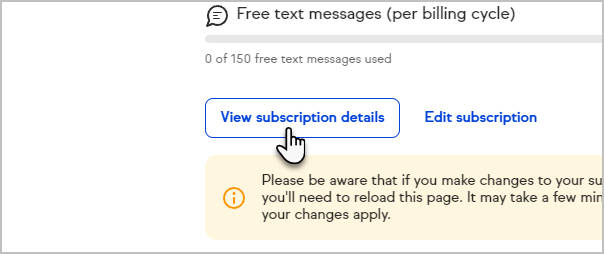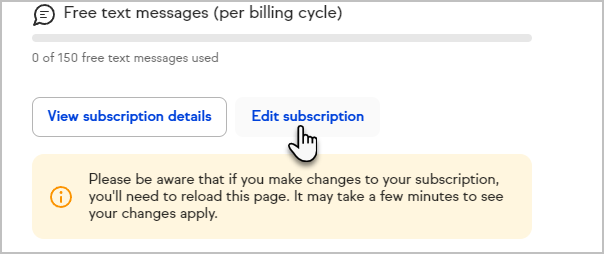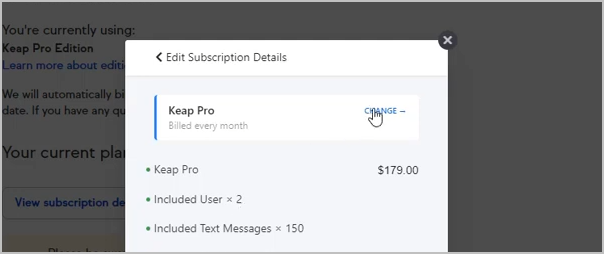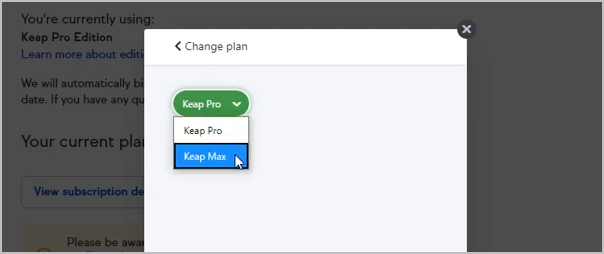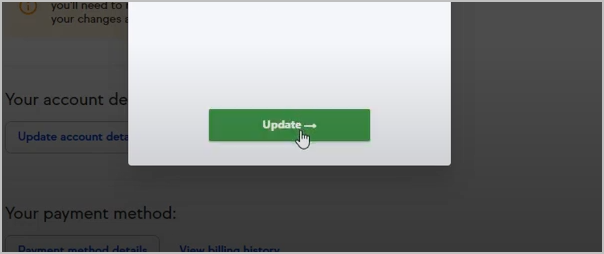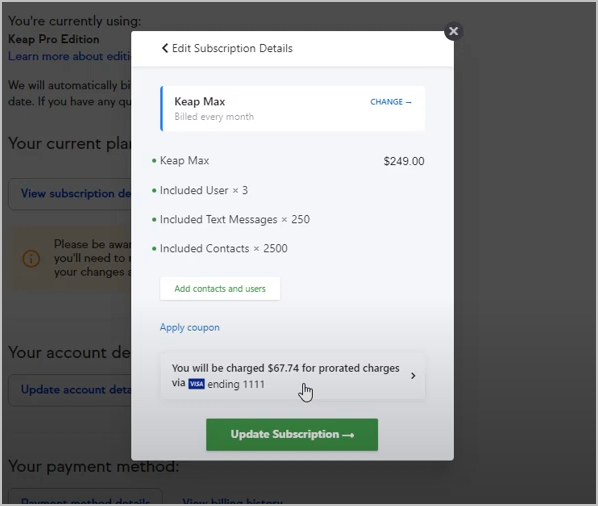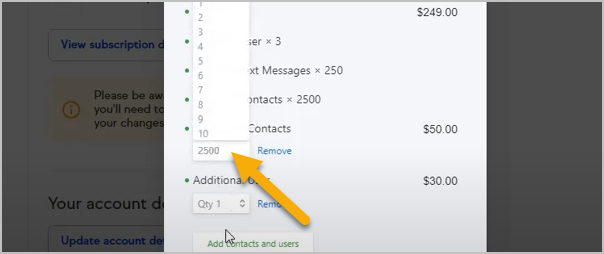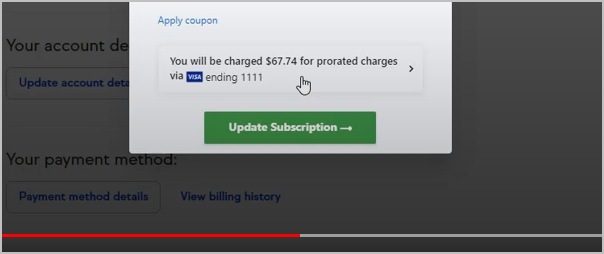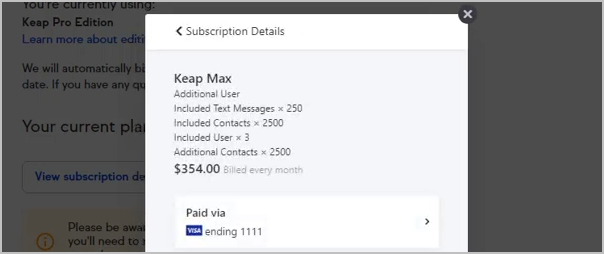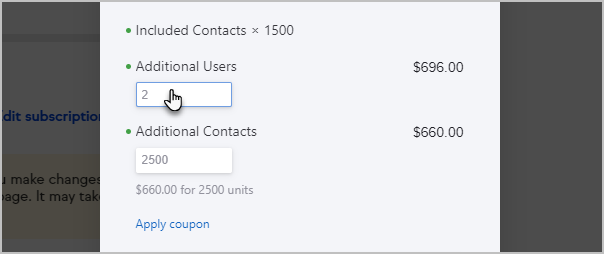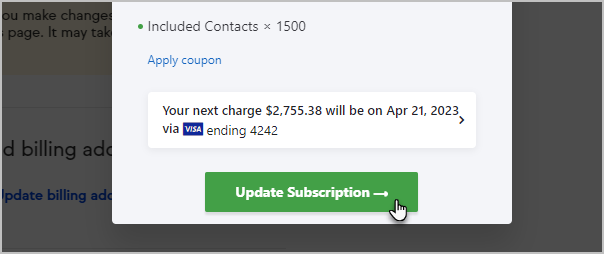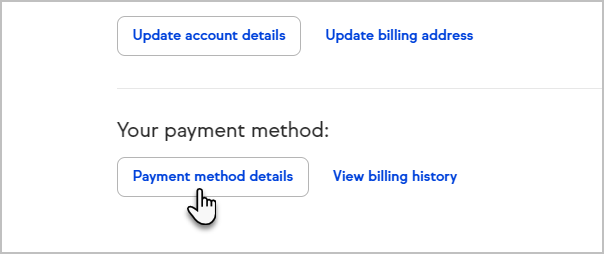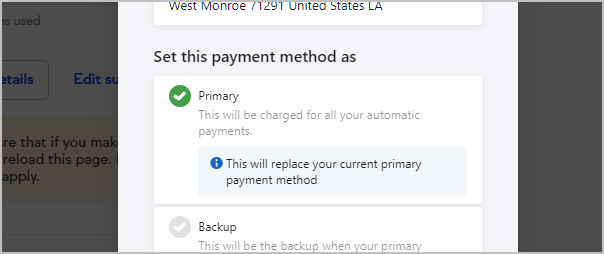Our Billing Policy can be found here
View your transactions, print statements, update your credit card, billing address, or make a payment on your account.
View my subscription details
Click your profile icon and select Settings
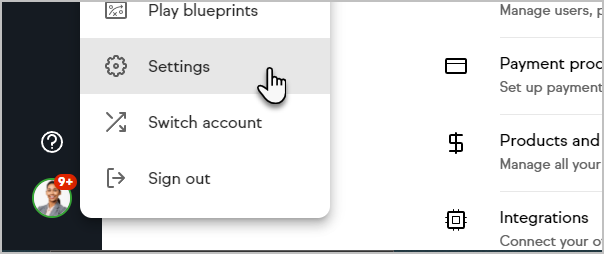
- Click My Account
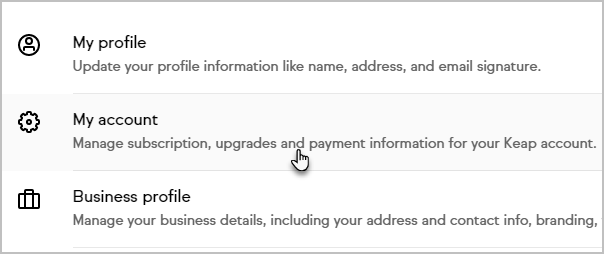
- To view your current subscription details, click the View subscription details button
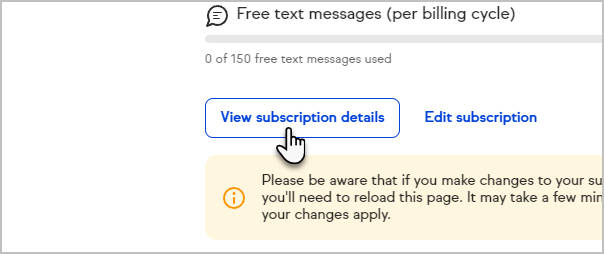
- To upgrade your Keap edition, add users or to increase your contact limit, click the Edit Subscription button
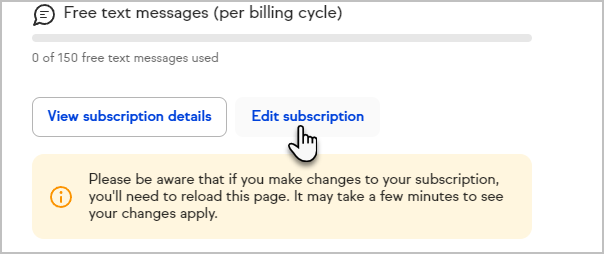
Upgrade My Edition
- To upgrade your Keap edition, click the change button and select the edition you would like to upgrade to.
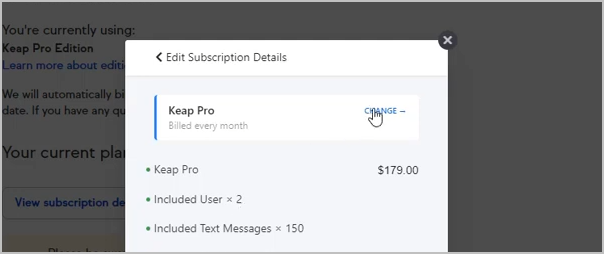
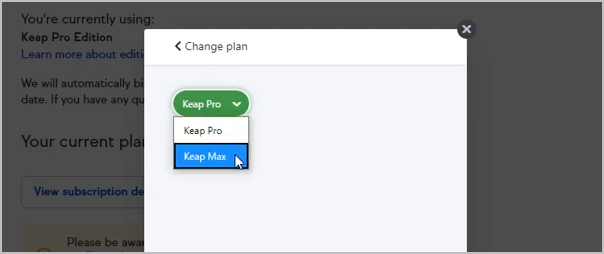
- Then, click the update button.
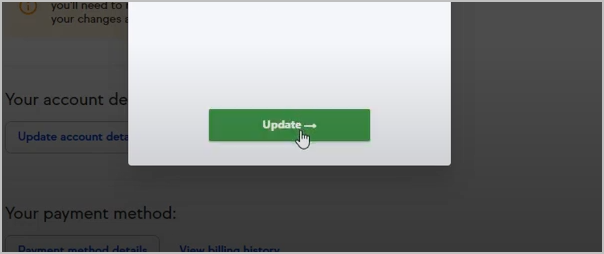
- The pop-up window will now reflect your new edition. Note that their is a prorated charge for upgrading.
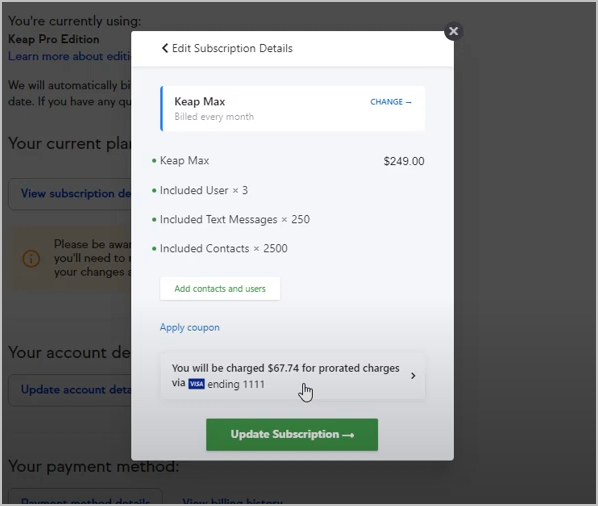
Adding Contacts and Users
- Click the Add contacts and users button

- Choose which items you would like to add

- Click the Add button

- If you chose to add additional contacts, enter the number of contacts you would like to add
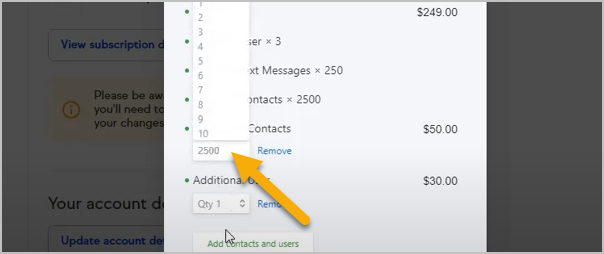
- After adding 2500 contacts and 3 new users, you'll see the additional cost to the right of the item

- Now, click the Update Subscription button
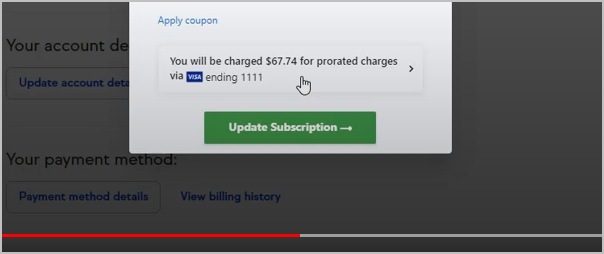
- Your subscription details will now reflect your changes
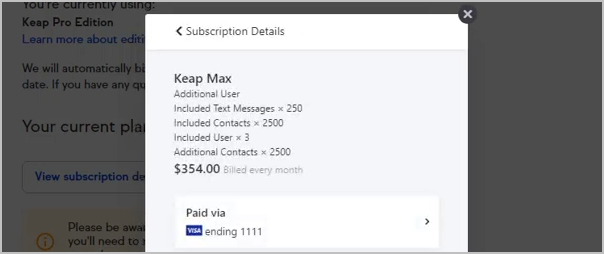
Removing Contacts and Users
You can reduce the quantity of additional contacts or users you have purchased for your application. In order to completely remove all additional contacts or users, please contact Keap.
- Edit the number of Contacts or Users
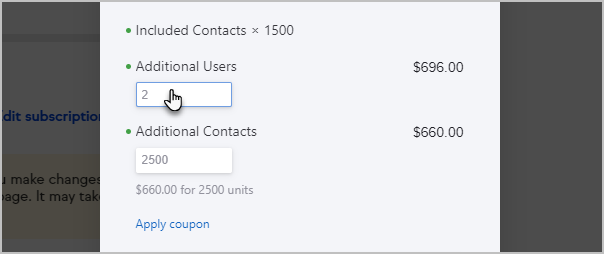
- Click Update

- Click Update Subscription
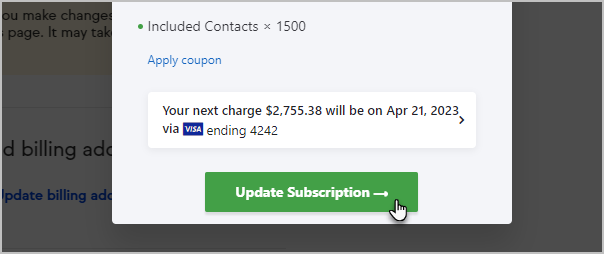
Update your billing address and contact info
Just click either the Update account details or Update billing address buttons to make any changes
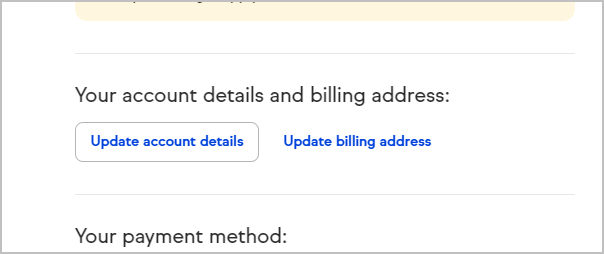
Please Note! If the customer is having any issues updating their billing address in app or would prefer you update it for them over the phone, you can do so by submitting this internal SIRF. If the customer is chatting in, ensure they have Admin privileges before submitting the request on their behalf. If the customer is calling in (or chatting in as a Visitor) ensure they're an Admin and follow the verification process before submitting the request.
Update your credit card or add a new one
If your credit card has been declined, you can update your primary card on file, or add a new card and set it to be your primary or backup. When you add a new card, Keap will retry your most recent failed payment. Keap will also automatically attempt to retry failed charge attempts on the following schedule after the initial declined due date: 2, 4, 8, 15, 31.
- Click Payment method details
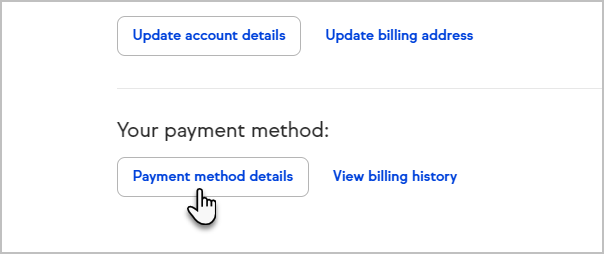
- Either click on an existing card to make changes, or click Add new to add a new card on your account. Click My Account

- If you are adding a new card and want it to be the primary, choose that option after setting up the card.
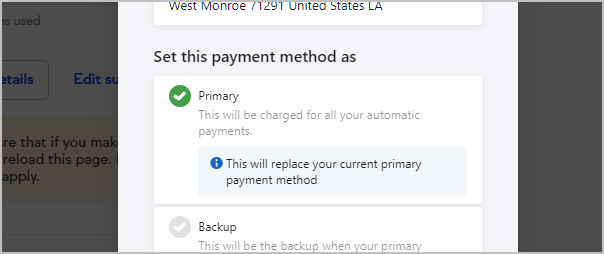
- Click Update