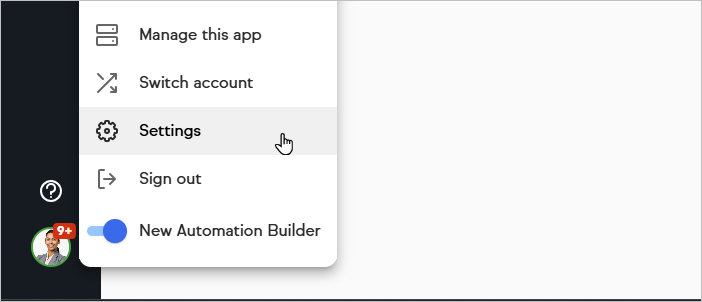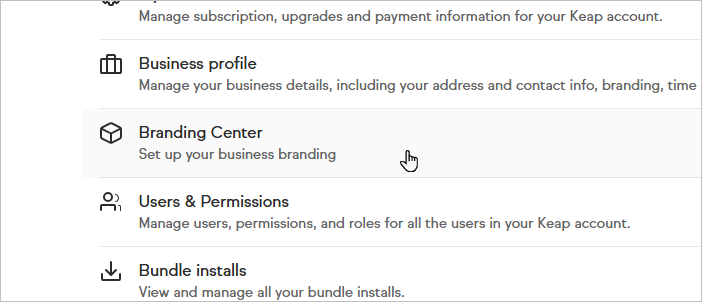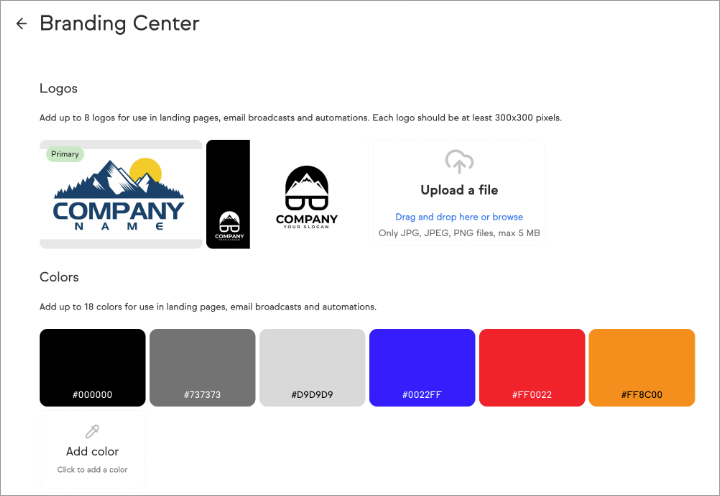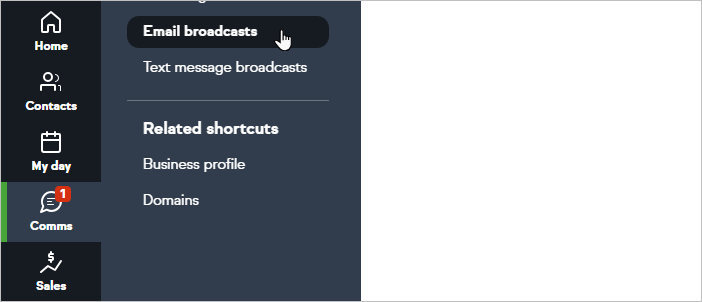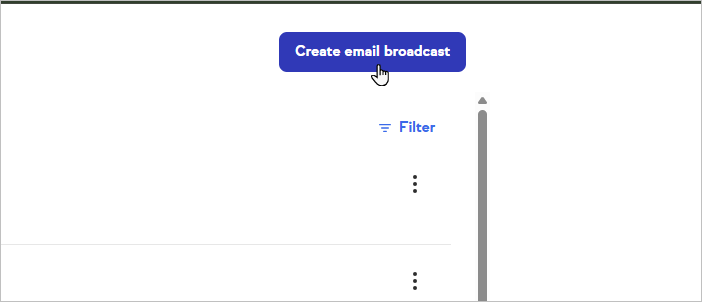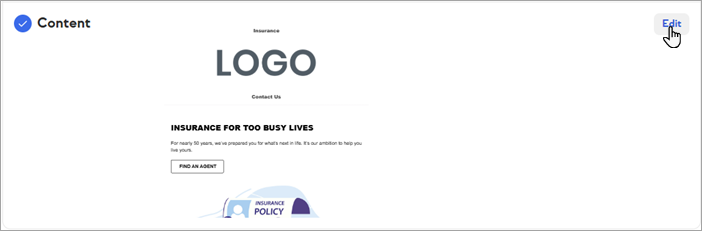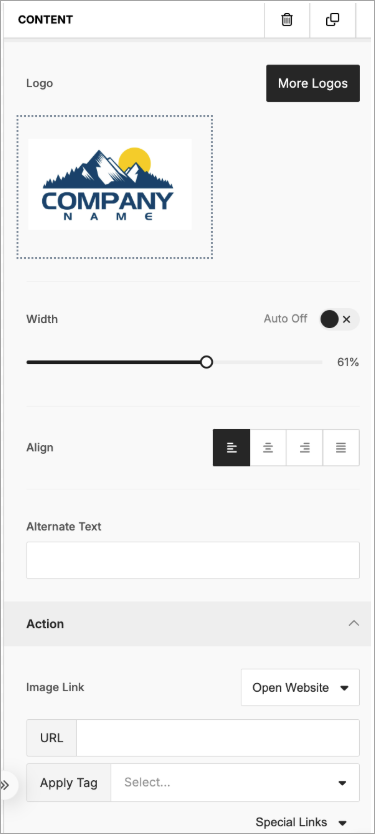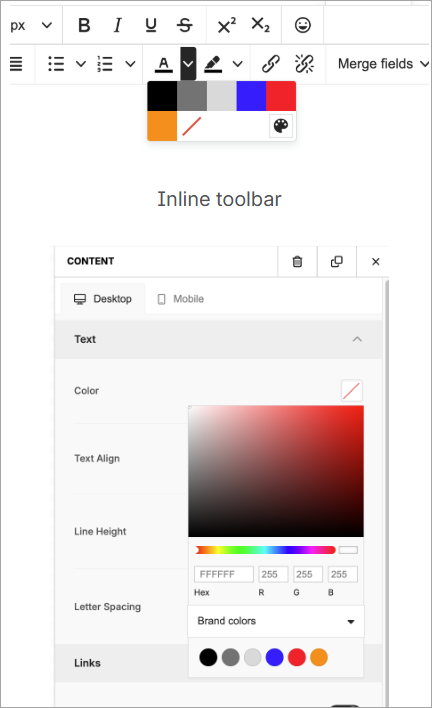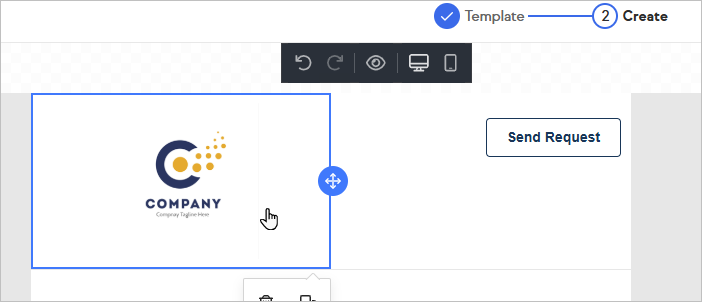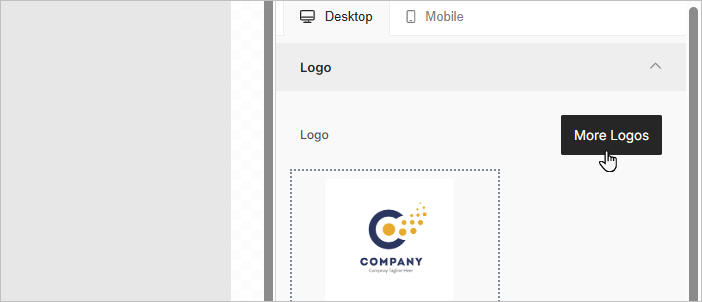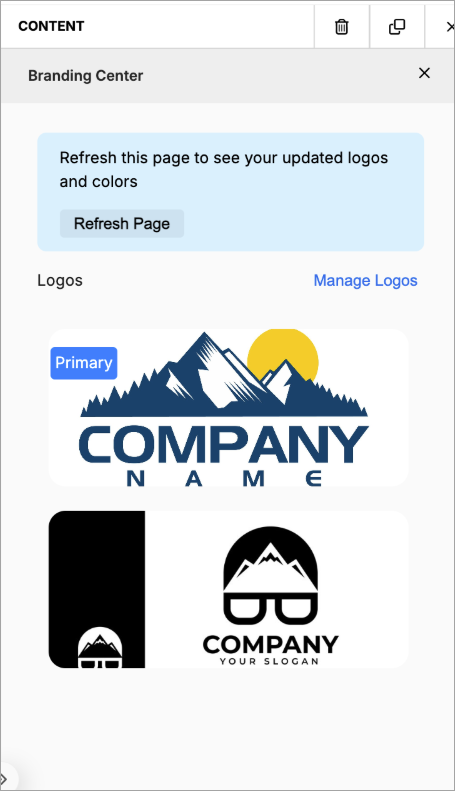The Branding Center is a central place to store and manage your business logos and brand colors within your Keap app. This makes it easier than ever to update your branding across different sales and marketing assets!
For Keap Partners, you can now launch branded pages faster, with less effort—whether building from scratch or sharing via Solution Launchpad. Once you select your customer app to share with, your customers will automatically get their logos populated with the content you share!
Let's get started on the Settings page.
Settings page
The Branding Center gives you a central place in Settings to add your default business logo and colors for your landing pages and emails.
- Click on the avatar in the bottom left corner of the app and choose Settings
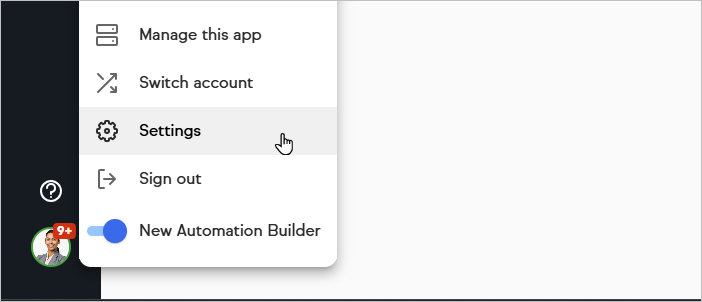
- Click on Branding Center
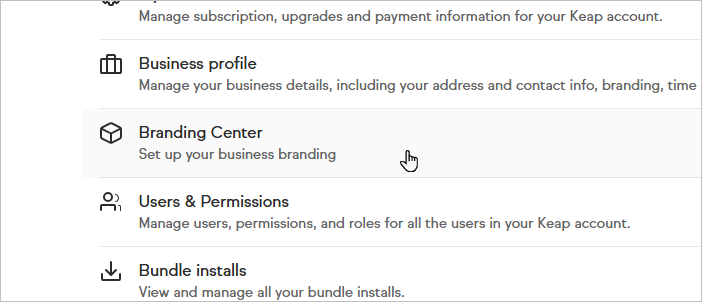
- Add a logo (up to 8 )
- Add a color (up to 16)
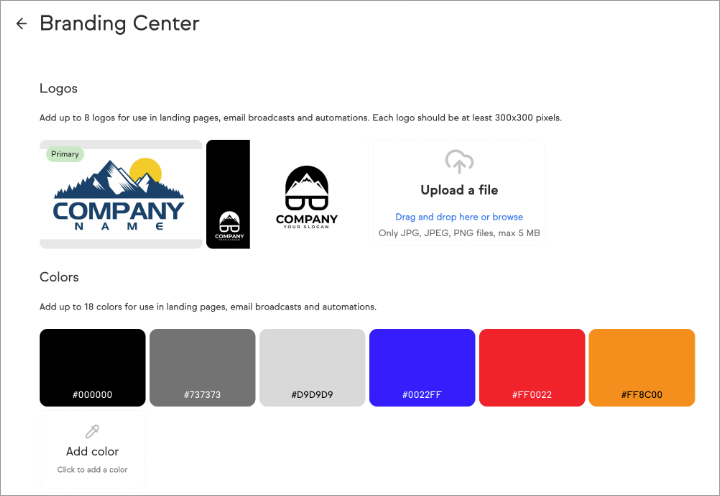
- After adding logos and/or colors, create an email broadcast or landing page to see your brand assets available for you to use
To help you get started with the Branding Center, we added your Business Profile logo to the Branding Center (if your app has one) as your primary logo. Updates to the Business logo should be done in the Business Profile page located in Settings.
Email broadcast, automation and landing pages
We will use email broadcast as an example, but your brand assets are available inside automation builder and landing pages too.
- Go to Comms > Email broadcasts
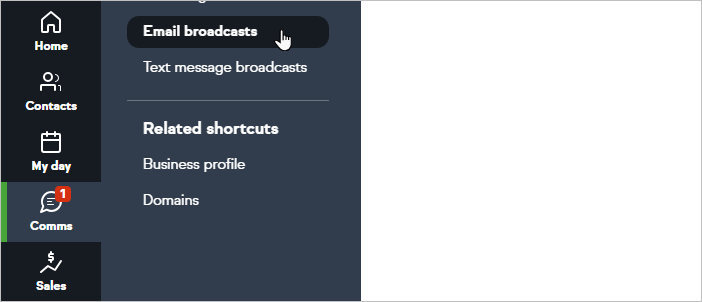
- Click Create email broadcast
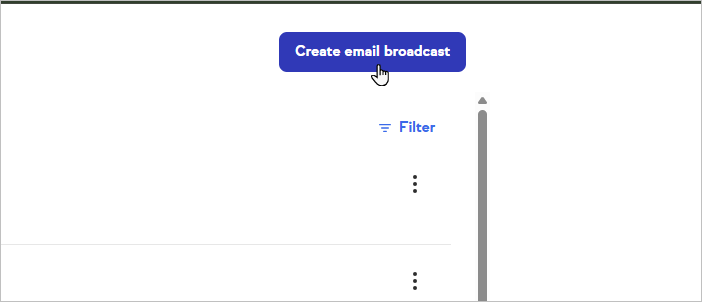
- Click on Edit, in the Content step
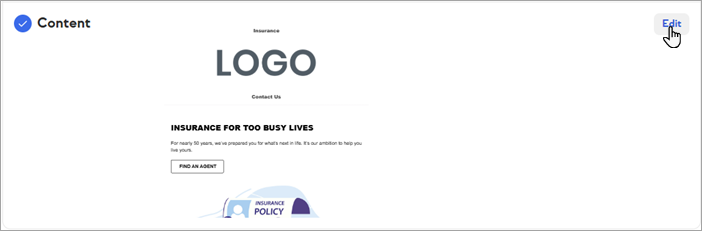
- Start from Scratch, Text only or select a template
- Drag out the Logo widget from the right panel

- Note that it displays the primary logo from the Branding Center
- Click on the logo
- You can adjust the width, alignment, apply hyperlinks and tags, etc.
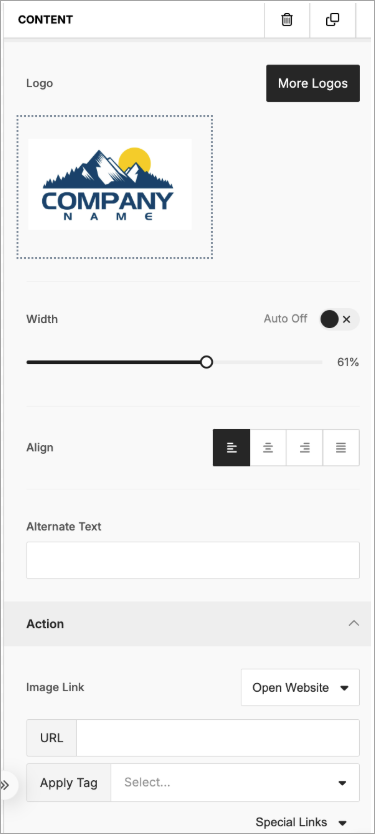
- Close the content
- Drag a Text block
- Click on Font Color
- You should see all your brand colors in the inline toolbar
- You should see all your brand colors in the right panel when you click on Color under Brand colors in the color picker
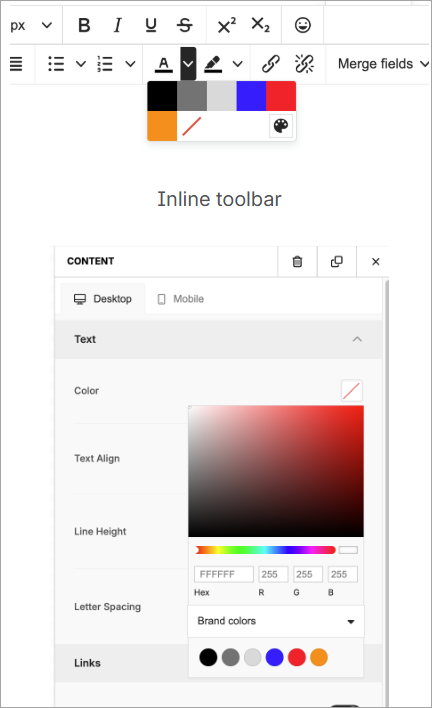
- Click on the logo again
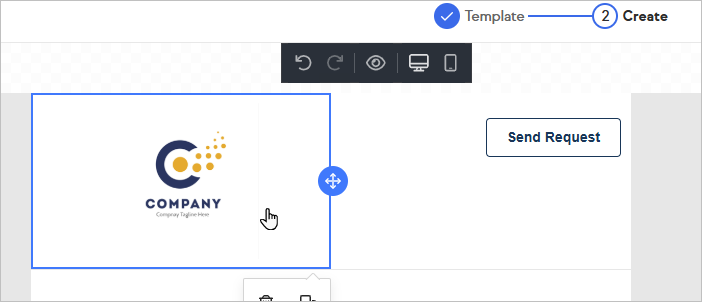
- Click on More Logos. You should see all your logos from the Settings page
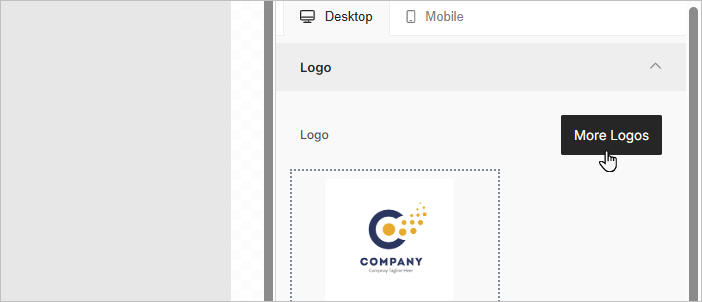
- Click on Manage Logos

- Remove or upload new colors and logos from the Branding Center Settings page
- Close the Branding Center Settings page
- Back in the email, click on Refresh page
- You should see your new logos and colors in the logo list and the color picker in the Text block
- Repeat the same steps inside Automation and in Landing pages
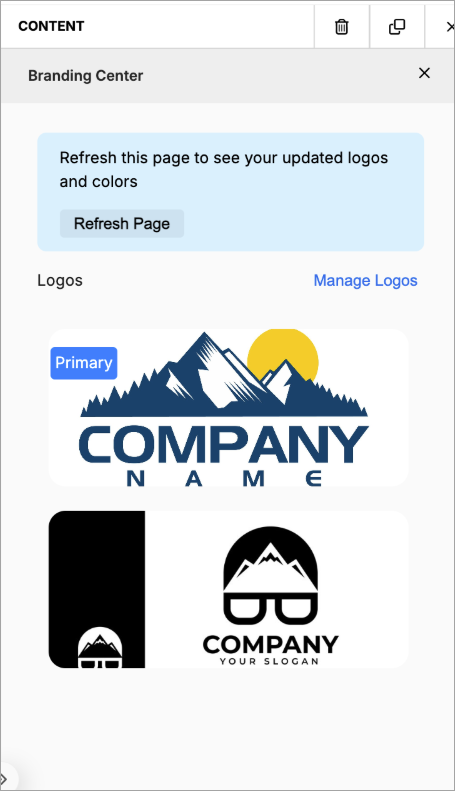
Solution launchpad - users can share logos in their emails, email templates and landing pages
- Set your default logo in your app (app name A)
- Create an email broadcast with a Logo
- Save it as template
- Go to the destination app (app name B)
- Set a default logo there
- Come back to app A and click on Solution Launchpad on the Settings page
- Click on +Add create and select Add items to Launchpad
- Click on + Add shareable items and select Email templates
- Select the template you saved
- Click on Insert selected
- Click on Next
- Select Push it to another Keap app. Note that the other options to share would work too. This is just an example
- Select the destination app (App B) and click on Install
- Open app B
- Open the saved template
- The logo in the saved template should be replaced by the destination app default logo
- Repeat the steps for landing pages and emails
FAQs
Can I use my brand fonts?
No, Branding Center supports Logos and Colors in the initial release.
Is Branding Center available in Max Classic?
No, Branding Center is NOT available in Max Classic. Max Classic users still have access to the legacy branding center.
Is Branding Center available in forms?
No, Branding Center is available in New Landing Pages and Email builder.
How can I share my brand colors in Solution Launchpad?
Users can only share logos in Solution Launchpad in the initial release.
Can I manage my Business logo inside Branding Branding?
To help you get started with the Branding Center, we added your Business Profile logo to the Branding Center (if your app has one) as your primary logo. Updates to the Business logo should be done in the Business Profile page located in Settings.