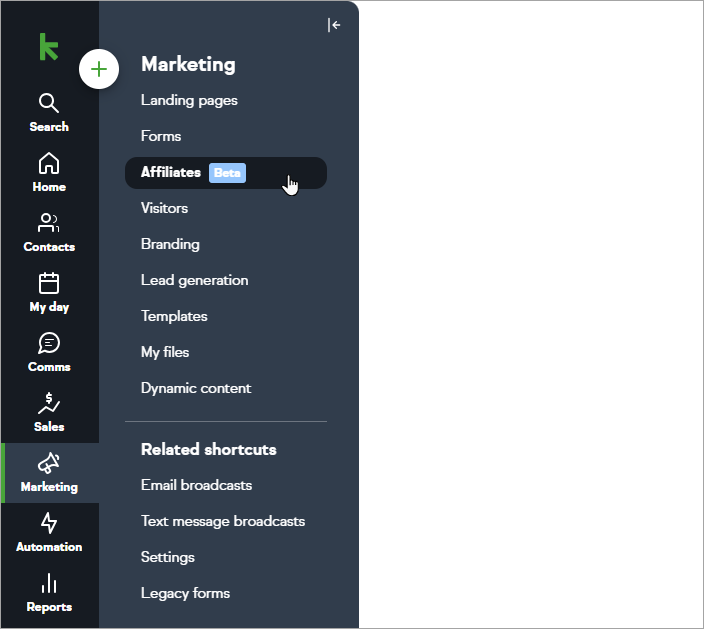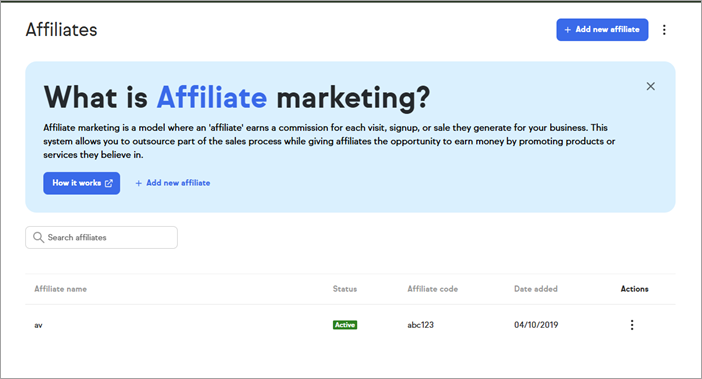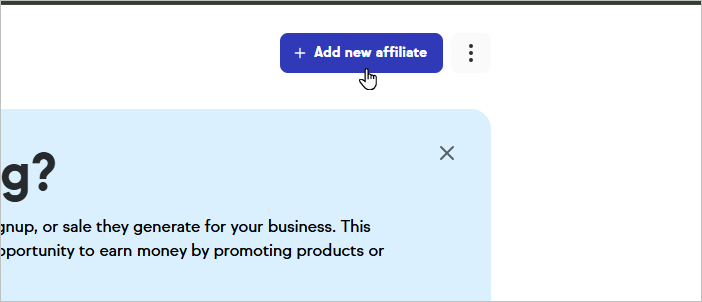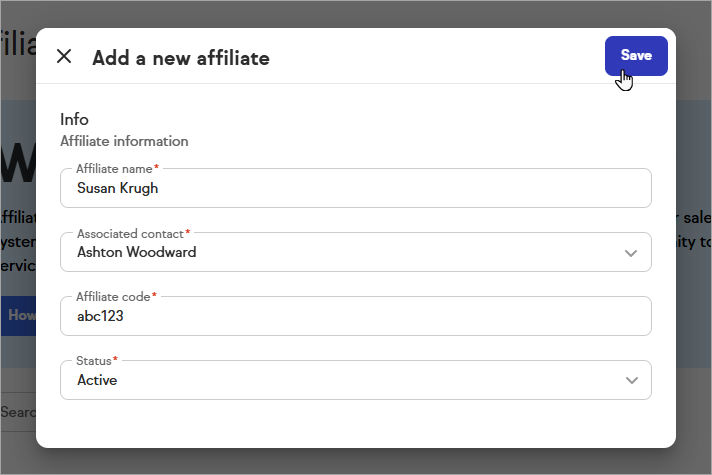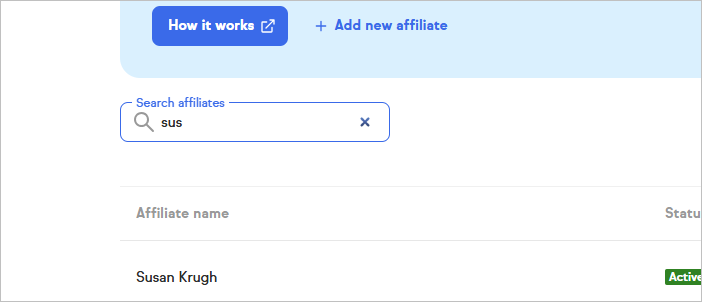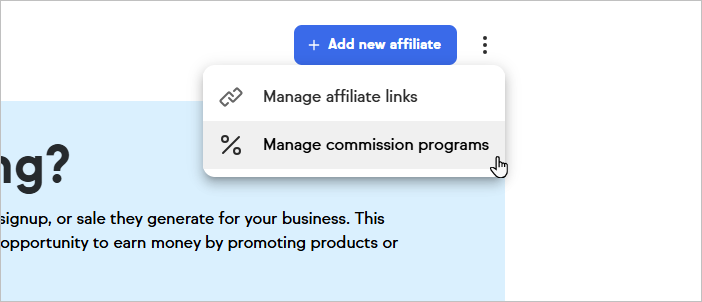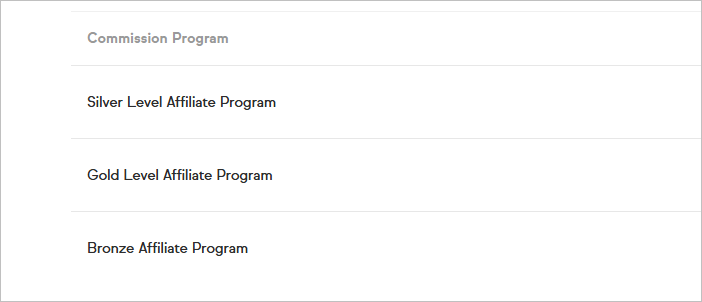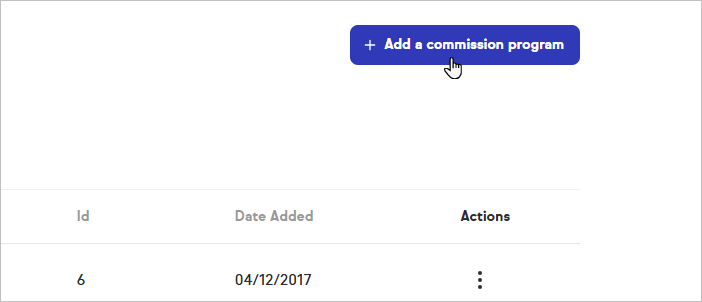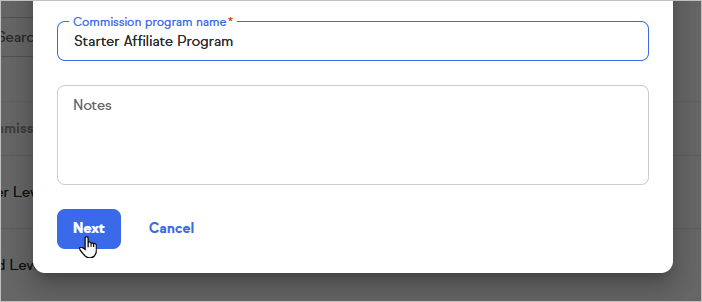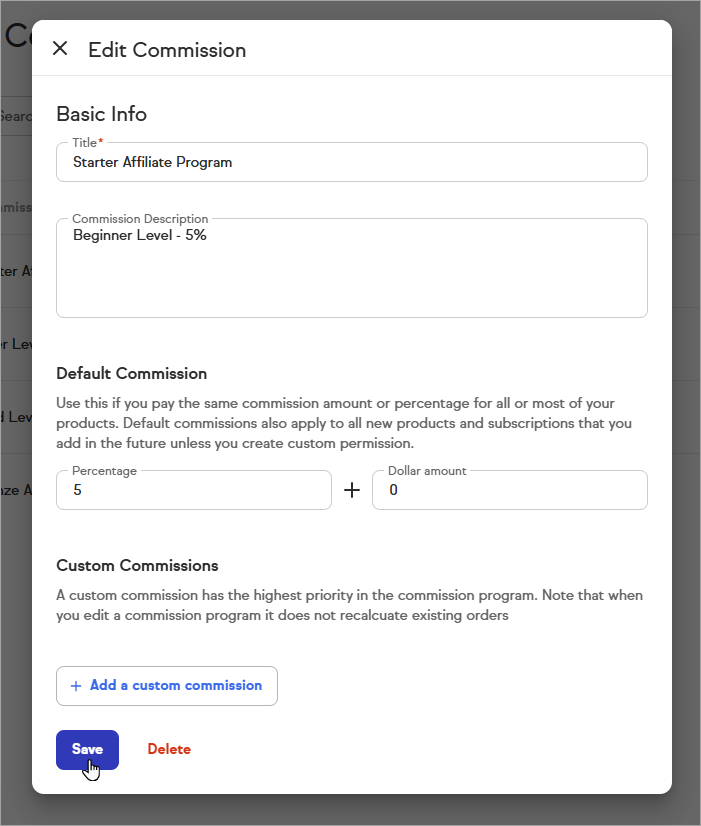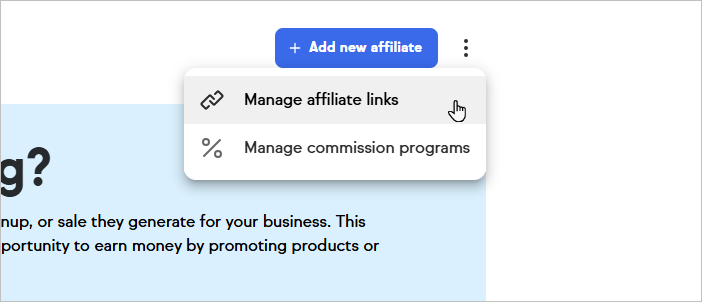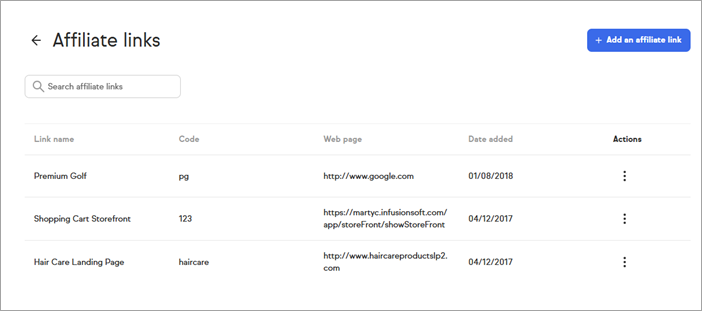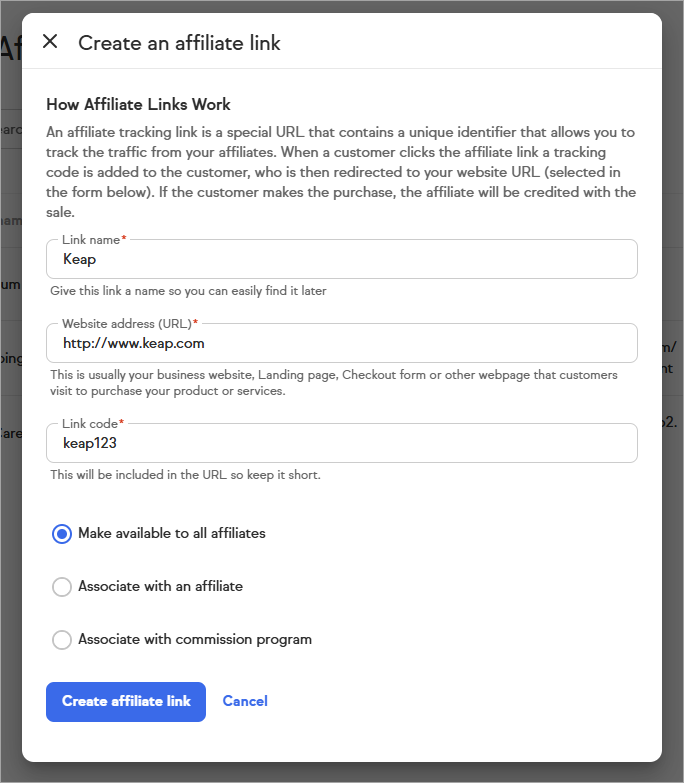Overview
The Max Classic Referral Partner module has been simplified and relaunched as Affiliates for Ultimate. This includes renaming the feature back to "Affiliates" and relocating it to Marketing, as it is a lead generation activity. These changes will allow for additional updates and new features to be added later.
Managing Affiliates
Affiliates are the record used to represent a person or business that is driving referral traffic on your behalf.
- Navigate to Affiliates by going to Marketing from the left-hand nav and choosing Affiliates.
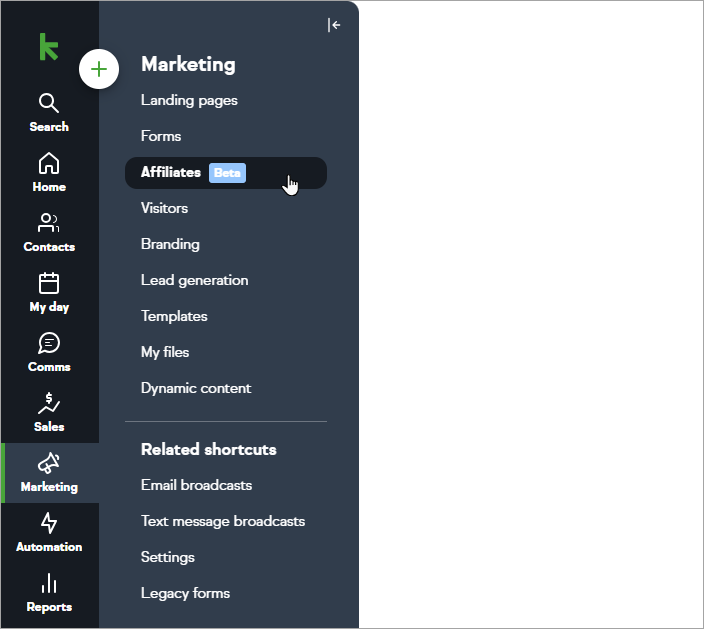
- Once there, you’ll be presented with a list of any existing affiliates, as well as the ability to add new affiliates or view an existing one.
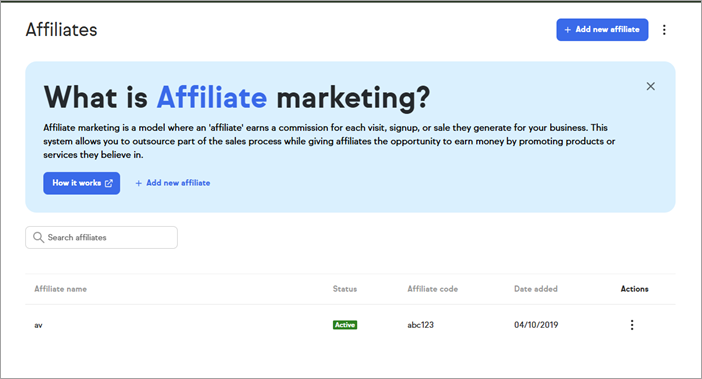
- To add an affiliate, click the Add new affiliate button which will open the "Add a new affiliate" view.
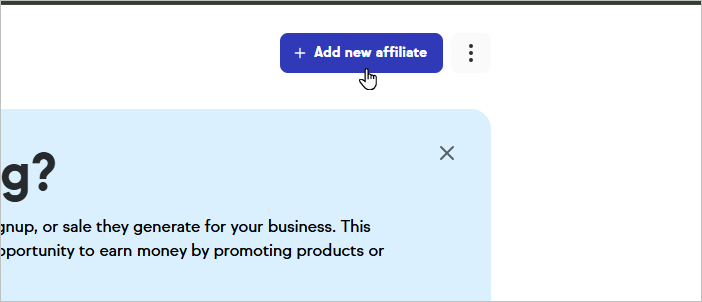
- Affiliates require a name, they need to be associated with a contact record, require a unique affiliate code, and should be set to Active. Once completed, click save and the newly created affiliate will appear in the list of affiliates.
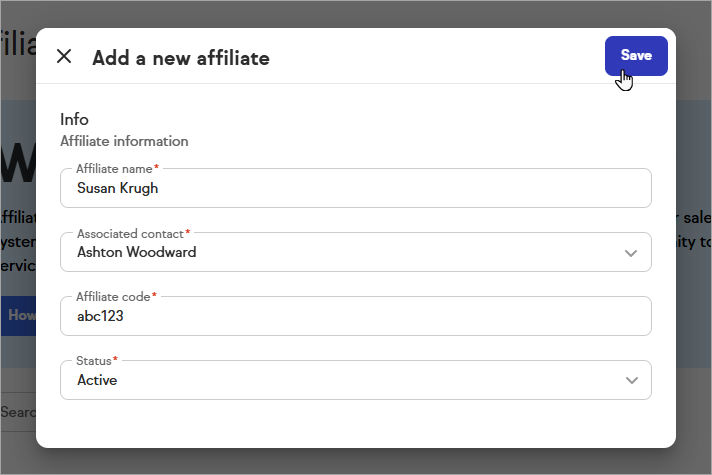
- To find an affiliate on the affiliates page, you can use the search field to filter for the affiliate by name, or sort columns by "Name", "Status", "Code", or "Date added".
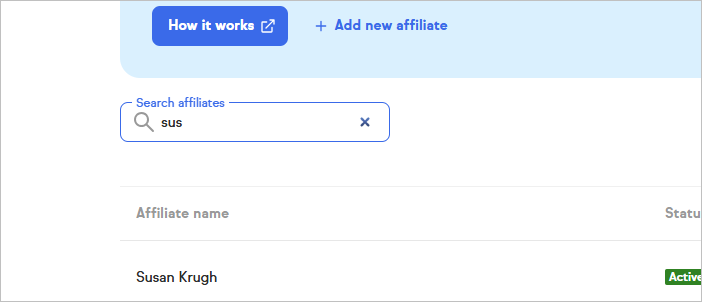
- Clicking on an affiliate will allow you to view and manage individual affiliates, including the following updated sections:
- Info - Basic info about the affiliate
- Commission program - Lists any commission programs the affiliate is associated with. We’ll cover managing commission programs later in this guide.
- Affiliate links - Lists any affiliate links the affiliate is associated with. We’ll cover managing affiliate links later in this guide.
- Affiliate portal - Provides user access to view the affiliate portal, where the affiliates can view their programs, links, and ledger activity also. More on this later.
- The affiliate page also provides access to the simplified Affiliate Ledger
- Can view historical referral activity that has resulted in sales
- The ledger defaults to filtering by month to date, but can be manually adjusted to look further back.
- Provides access to previously existing ledger & “referral partner” reports, which is accessible by clicking the View ledger button at the bottom of the simplified affiliate ledger view
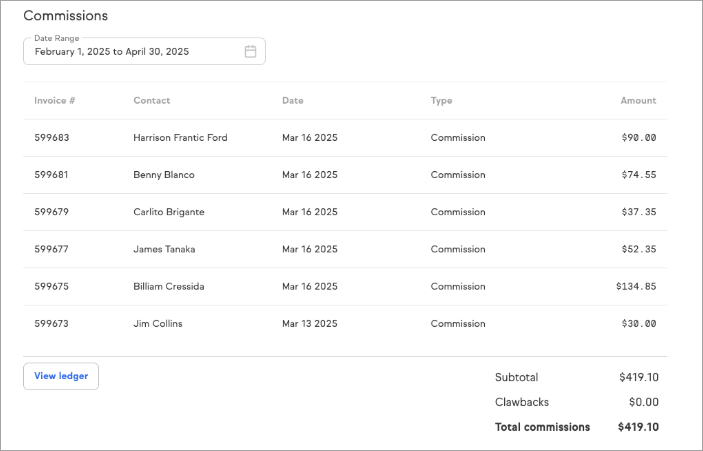
Managing your Commission program
Commission programs are the mechanism for specifying what commission(s) an affiliate can earn when they refer customers to your business. You can specify an amount they can earn per sale as a fixed dollar amount, a percentage of the sale, as well as customize it for particular products or subscriptions you offer.
- To manage commission programs, click the ellipses menu from the top right corner of the Affiliate page, and choose Manage commission programs.
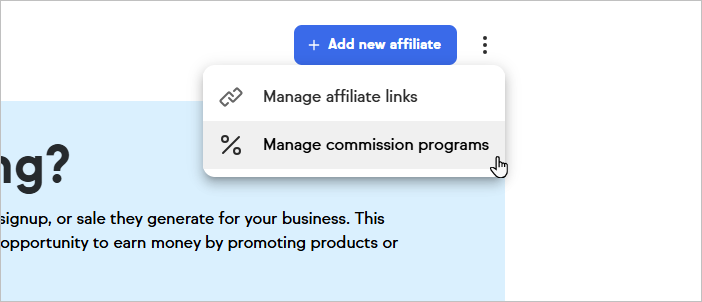
- Once there, you’ll be presented with a list of commission programs, as well as the ability to add a new commission program, or view an existing one.
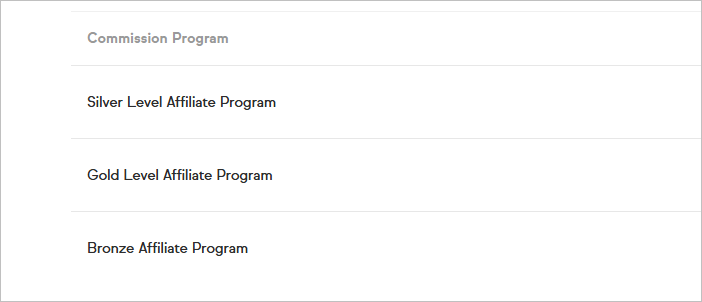
- To add a commission program, click the Add a commission program button which will open the "Add a commission program" page. When you’ve entered a commission name, press Next.
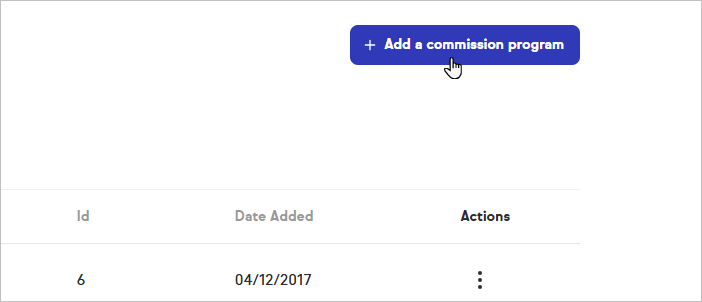
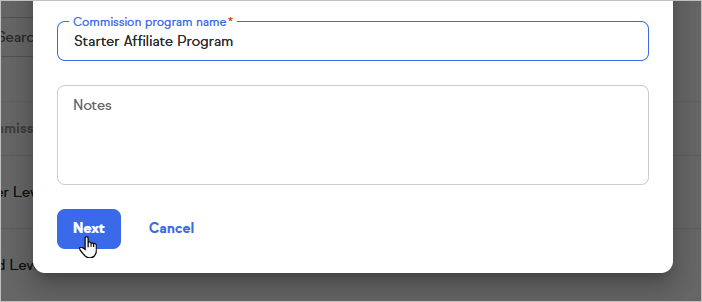
- Next you’ll be taken to the "Edit Commission" page which will allow you to specify both your default commission, or add a custom commission. The default commission allows you to specify a percent
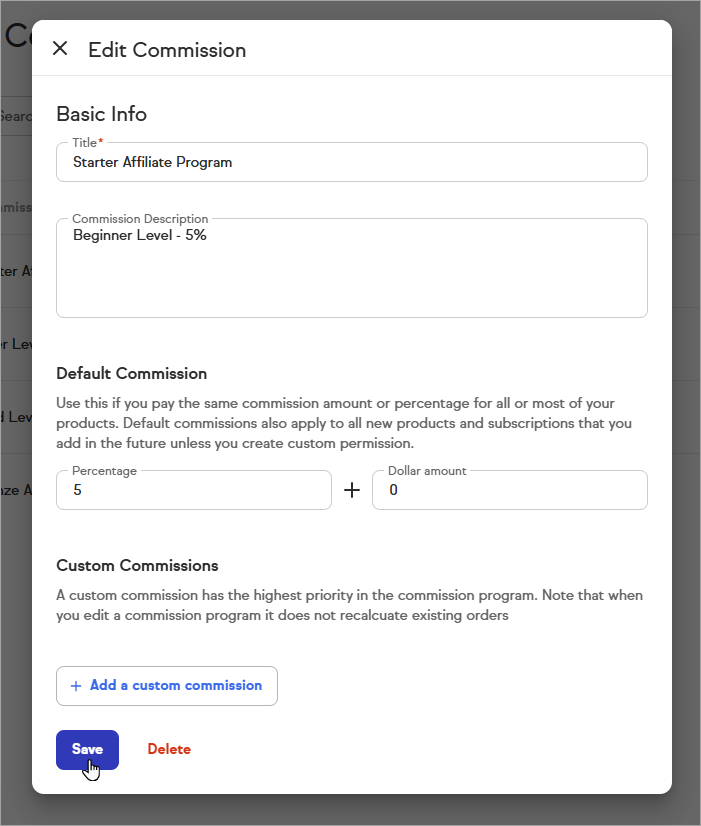
Managing Affiliate links
Affiliate links are the mechanism for you to enable your affiliates to drive traffic to a particular page or site where you are selling one or more products.
- Clicking affiliate links will likewise take you to a page where you can manage and create affiliate links
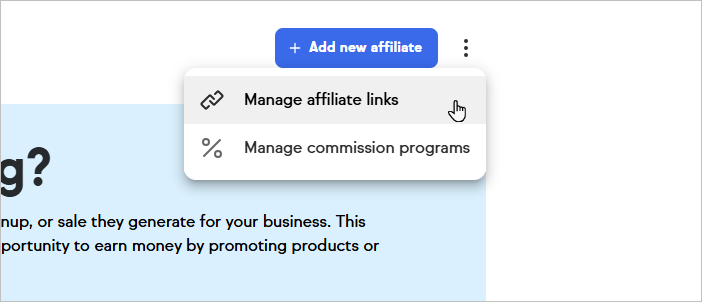
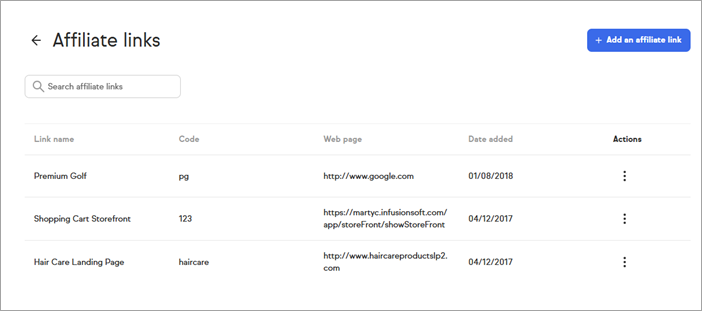
- Creating a link has been streamlined significantly to be less complicated without a reduction in functionality
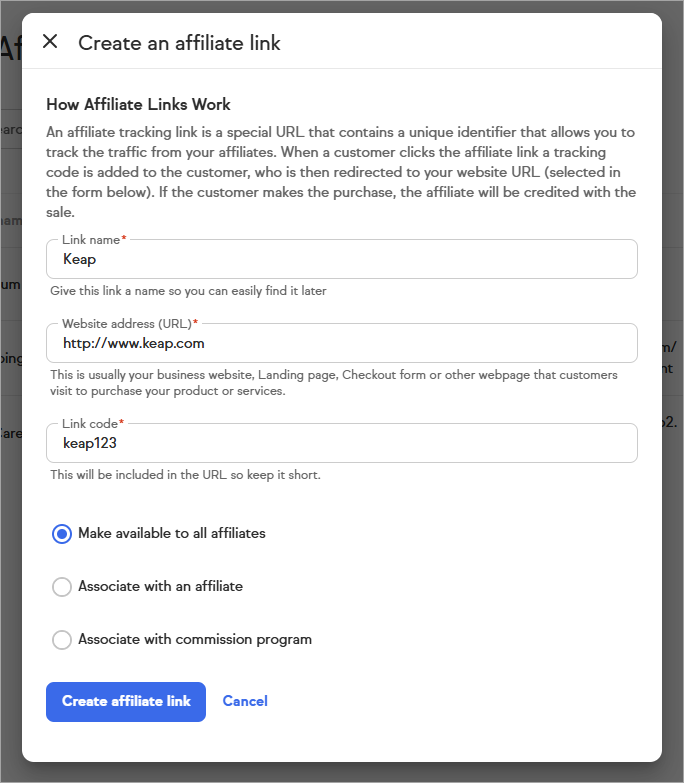
- Affiliate links can be associated in three ways, similarly to how they previously worked
- All affiliates - Makes the link accessible to all affiliates
- A particular affiliate - Essentially let’s you create a link for use with just one affiliate
- A commission program - This is the standard and most recommended way to associate affiliate links - by tying the link to one or more programs you can use the program itself for managing access to the relevant referral links
Affiliate Portal
The affiliate portal is a place where affiliates can access their affiliate program information. This includes a history of their referral activity and commissions earned, referral links, and commission program information. This is all accessed via the redesigned and simplified Affiliate portal.
- The affiliate portal allows access to information regarding
- Basic affiliate information on the affiliate
- Affiliate links available
- Commission programs available
- Commission ledger - Works similarly to what's available on the affiliate record, however it contains a limited amount of information about the customer.
- The affiliate portal no longer requires a login - as such, the amount of information about a referred customer is limited.
- You can provide your affiliates access to their portal by accessing the affiliate record and sharing their affiliate portal link with them directly, or alternatively...
- send out an email to one or many affiliates and include the Affiliate Site ID merge field. The url would be constructed in three parts with a base url, an app id, and an affiliate site id, for example: “https://affiliate.keap.page/?app_Id=APPNAME&siteId=”. This custom affiliate portal url is all they need for access.
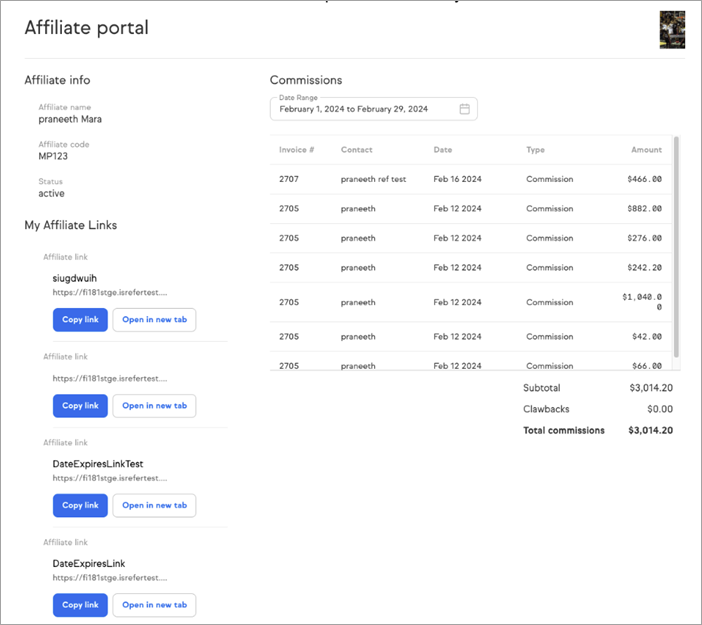
Tracking Commissions
Commission tracking is an important aspect of managing an affiliate or referral program. This collection of reports and features has not been updated but continues to provide value. For information on accessing and using these reports you can learn more here
As mentioned above as part of the ‘Managing affiliates’ section, tracking commissions on an individual affiliate can be done via the new simplified affiliate ledger accessible from an individual affiliate. Clicking View ledger will take you to the existing Referral ledger view which additionally allows you to view and manage payments in addition to the referral ledger.

Settings
Settings have been reduced and simplified to focus on tracking, compared to what was available in Referral Partners in Classic. They can be accessed by going to Settings > Referral Partner Defaults and give you access to specify the following tracking related settings: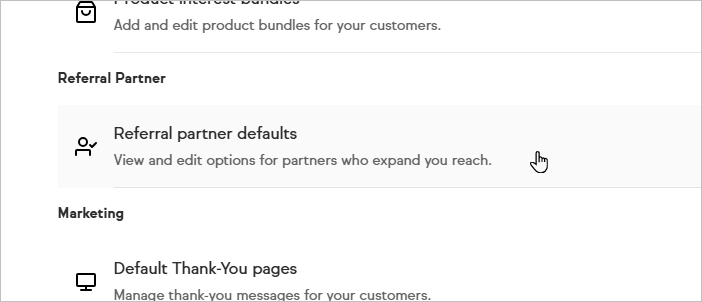
- How to choose Referral Partner - Allows you to specify whether the Latest or First referring referral partner should get credit when a sale happens. Helps the system determine credit when multiple affiliates were involved.
- Referral Partner tracking method - Controls whether only cookies or referral history + cookies will be used to determine if an affiliate should get credit for a sale
- Use IP address - Allows you to specify whether an IP address can be used for determining if a record of a referral exists that should receive credit. IP address can be very unreliable due to the fact that multiple users can be active from the same IP address resulting in false positive matches.
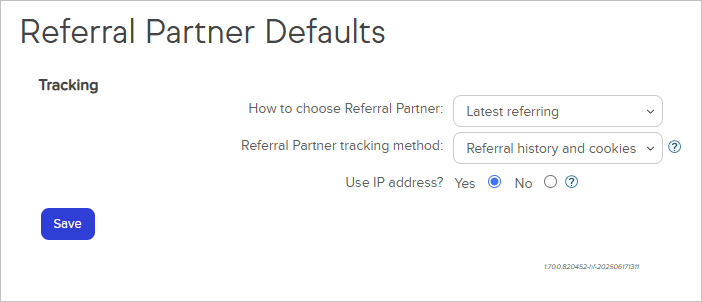
What’s not included
There is more that we’d like to update related to Affiliates in Keap, and we could use your help by providing in-app feedback both on what you think is missing in terms of the old capabilities as well as additional features you’d like to see. Currently, some areas have not received updates, particularly the report and ledger related functionality. Please share your feedback regarding what features you’d like to see included.
Additionally, some settings and options were removed, notably:
- Commission programs
- Levels - There is only a single level currently available.
- Pay if unused - Given the change to levels, Pay if unused is no longer necessary and has not been included.
- Lead - Currently, we are only tracking commissions against sales, not leads.
- Priority - Existing priority will be honored, but when assigning Commission programs to an affiliate going forward, only one program can be added at a time. As a result, Priority will not be displayed or specifiable as an option.
- Feature compatibility - These updates have not addressed tracking referral to some of the newer features such as checkout forms, updated landing pages, etc.