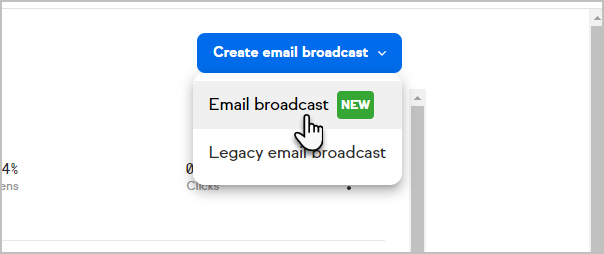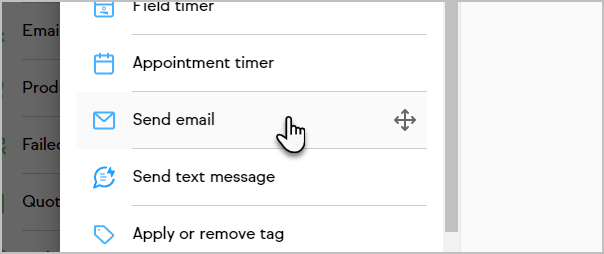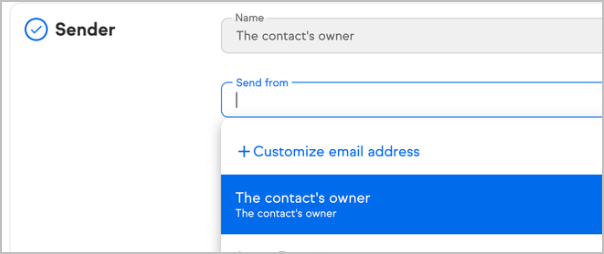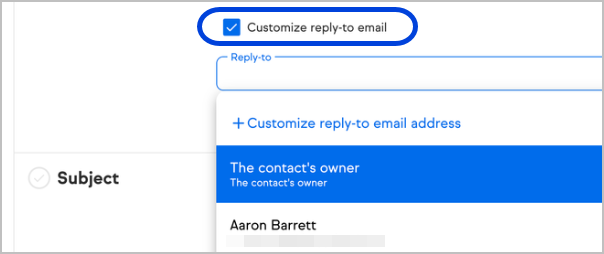Intro
The Reply-To feature in Keap’s new email builder allows you to tailor where replies from your email recipients are directed. By customizing the reply-to address, you can ensure responses go directly to the most relevant person or team, saving time and streamlining communication. Available only in the new Email and Automation builder, this feature is designed to provide added flexibility and control in managing recipient replies for both Broadcast and Automation emails.
Common Use Cases:
- Sales Follow-Up - When sending promotional or follow-up emails to leads, you can now direct replies to a specified inbox or a designated sales rep’s email address, ensuring responses are quickly routed to the right person. Previously, replies were directed to the contact owner by default, which may not always align with sales strategies. This new option offers sales teams the flexibility to better manage responses for targeted or high-priority automations.
- Customer Support - For customer service emails or updates, replies can be routed to a dedicated support address. This helps ensure inquiries are addressed quickly by the support team, without requiring manual forwarding of replies.
- Event or Campaign Management - For specific events or campaigns, you may want responses to go to a team member managing that initiative. By using a custom reply-to email, you can centralize replies for each event, making it easier for campaign owners to monitor interest, questions, and responses.
- Departmental Routing - If your emails target various segments with different reply requirements, you can set unique reply-to addresses. For example, responses to product-related queries can go to product managers, while service-related responses are directed to account managers.
This versatile feature makes it easier to manage responses based on the needs of your business, ensuring that replies reach the right person every time.
Setup instructions
- To get started, go to the new email builder which can be access when setting up a broadcast or advanced automation email.
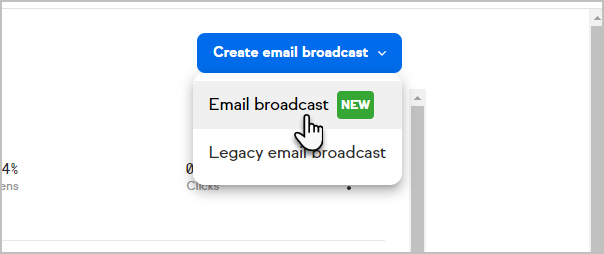
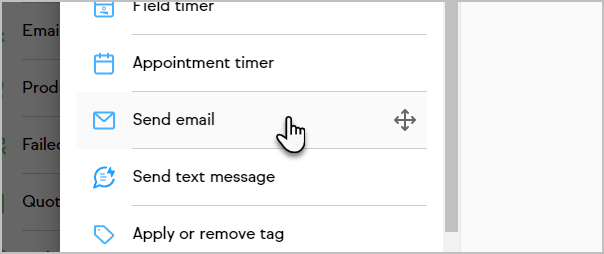
- Per usual, select a specific user, the contacts owner, or enter the email address you want as the Sender Address. This is the address that will appear as the sender in the recipient's inbox.
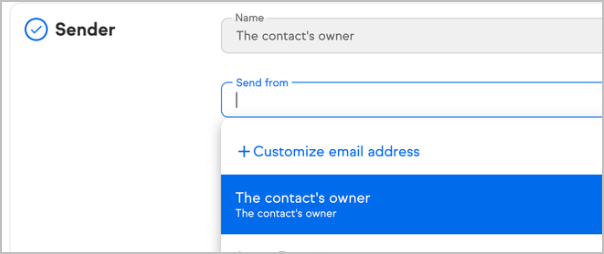
- Check the box labeled Customize Reply-To Email
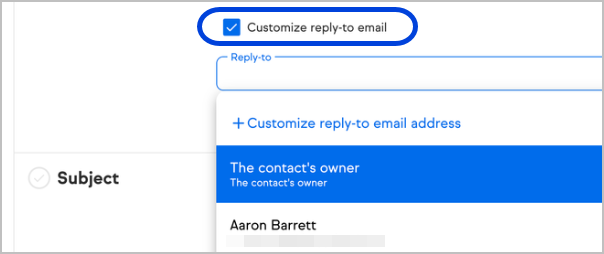
- Choose from the following options:
- The Contact owner for the recipient
- Any available users in the app
- A custom email address
- After sending, replies from recipients will be routed to the specified reply-to email address
Notes
- Please be aware that the reply-to feature may be disabled by certain email providers as part of their security measures. This decision is controlled by the individual providers, not by Keap, and is often influenced by the level of prior engagement between the sender and recipient.
- We recommend sending emails from an email address that you control and have access to, so you can receive replies and route them correctly if needed. This will help ensure proper email flow and response management.