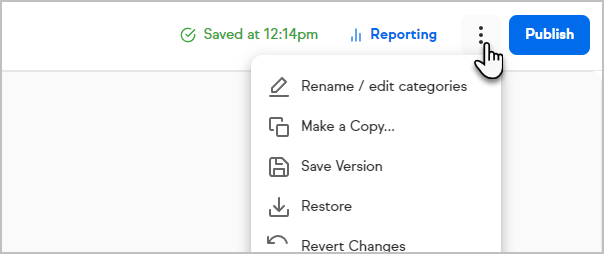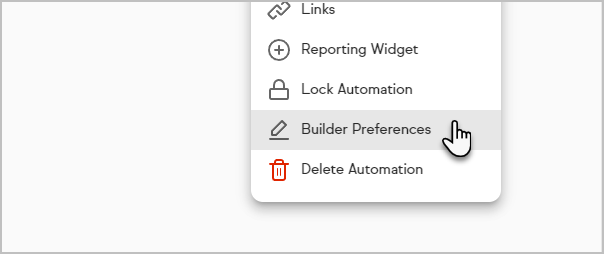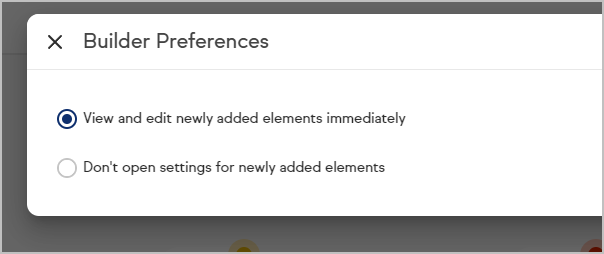The Automation builder has been refreshed, giving it a more modern look with an intentional focus on faster workflows. We also added intuitive language, flexible drag and drop options, and a clearer flow for building automations.
When and Then
Think of Whens as Goals, and Thens as elements inside of a Sequence. You can drag out any of the items from the left onto the canvas to begin creating your automation.
- When tab = Previous "Goals" section; A When = a specific "goal"
- Then tab = Previous "Sequence" section; A Then = a specific sequence element; A Then Sequence = whole group of Thens within one Sequence

Helpful icons
You will notice small icons at the bottom of the canvas. These icons, in order, allow you to visualize the keyboard shortcuts, add a note, center yourself on the canvas and zoom in and zoom out. The icons will display descriptive tooltips when you hover over them.

Ready update
Within a Then sequence the Ready toggle will be toggled on by default. To mark the Then sequence as not ready, simply click the toggle under the kebab menu in the right hand corner.

Then Sequences
Then Sequences will now open in their own pop-up modals instead of being full screen. This way, you will still be able to see the context of the larger automation you are in while still working in the Then Sequence. You can access the Ready toggle from the context menu by clicking on the icon or by clicking on the kebab menu within the Then Sequence in the upper right hand corner. Further, you can search for Whens or Thens in the side bar, both on the full screen and in the sequence modal.

Automatically open When and Then Configurations
In the kebab menu in the upper right corner, you will find a setting called “Builder Preferences”. This setting allows you to choose whether or not When and Then configuration screens automatically open when you drag a When or a Then onto the canvas.
- Select the Kebab menu in the upper right corner
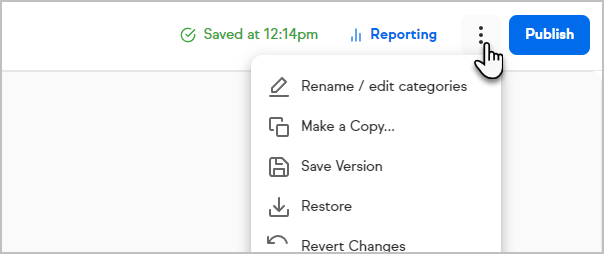
- Click Builder Preferences
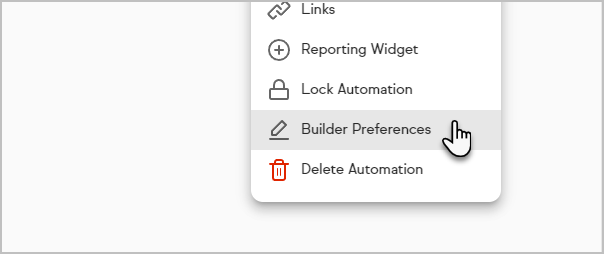
- Choose your option and click Save
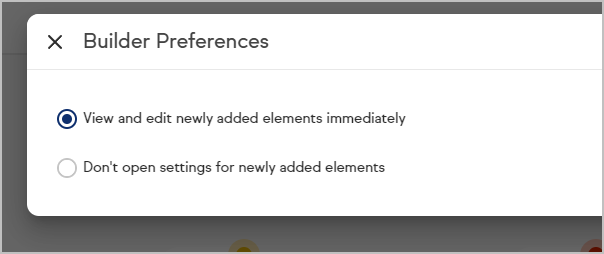
Turning off of the New Automation Builder
Go to your avatar in the side navigation and toggle off "New Automation Builder"

Notes Toolbar
We have added a toolbar to canvas notes in the automation builder to help you customize their appearance. The notes toolbar allows you to change the color of your notes, Bold, Italicize and Underline text, and create numbered or bulleted lists.

FAQs
Are the Thens and Whens the same as in the previous builder?
We are sunsetting a few Whens and Thens that will not be available in the new builder. Those include; Fax, Traffic Sources & Voice Broadcast. Please remove these from existing automations and republish the automation to avoid any disruptions.
There may be some differences in the side navigation of the new automation builder. See the list below for a variety of differences:
Side panel items that have changed, and are not available to create new of from the side panel are be the following:
- HTTP POST - This will be replaced with HTTP Request
- Legacy Drag and Drop emails - Please convert these emails to the new experience. You can convert the legacy drag and drop emails on-the-fly while working in the Automation builder.
- Legacy Landing page editor - Automations with these elements will still trigger contacts into the automation. However, there will be no ability to edit those pages in the new automation experience.
- Action Sets - Existing automations will still be able to be edited and will run on the canvas, but there will be no way to create a new Action Set from the When/Then side panel.
Items that will have a reduction of functionality in the new builder:
- Legacy Web Forms & Internal Web Forms editors will now open in a new tab. Please note that there will be no ability to edit Web Form thank you pages in new builder.
- No ability to revert changes for these form editors under actions.
Will I be able to see the same reports as before?
Yes, you should be able to see all the same information as before in a new format.

What editions is the new builder in?
The new builder is available in Pro, Max and Ultimate. To access the builder from Classic, please first toggle on Ultimate.
What do the dots indicate?
The yellow and red dots are publish indicators. When you have a yellow dot, there are changes that are not yet published. If the dot is red, it means that there is a setup required in order to ensure the automation can be published.