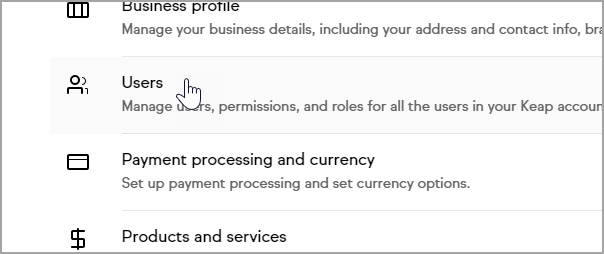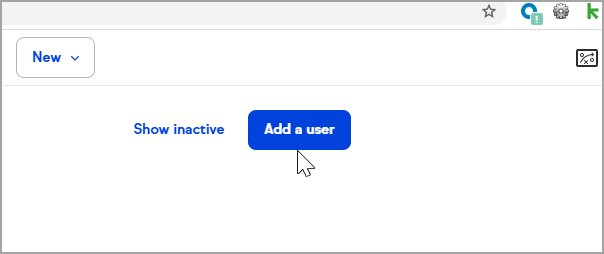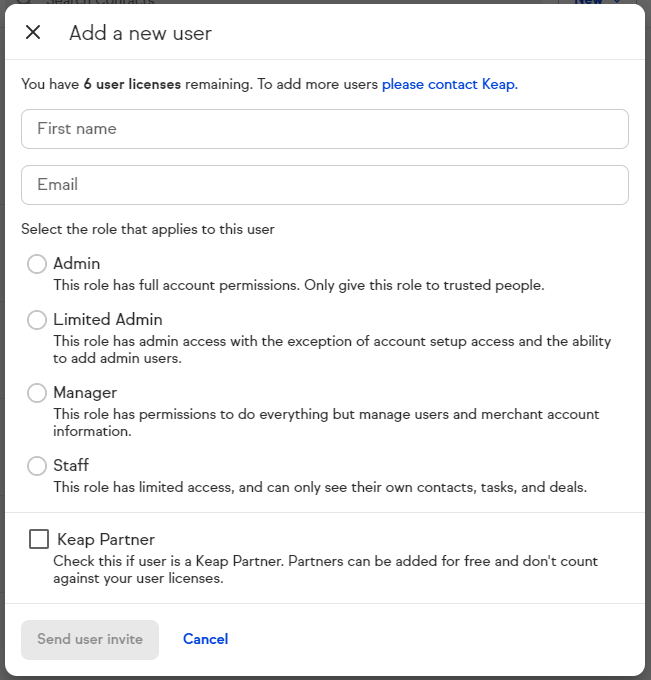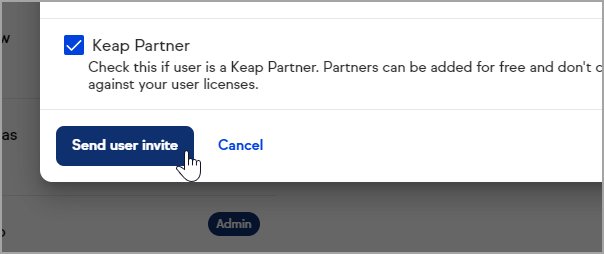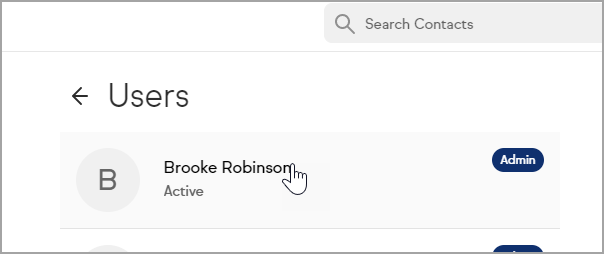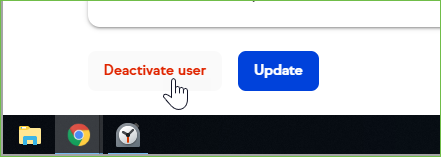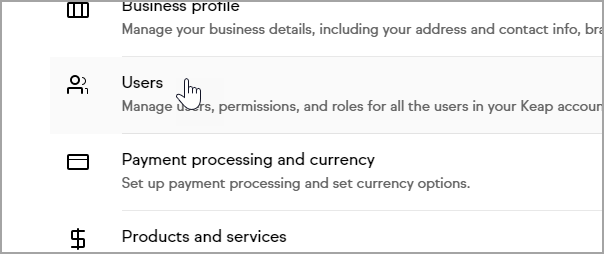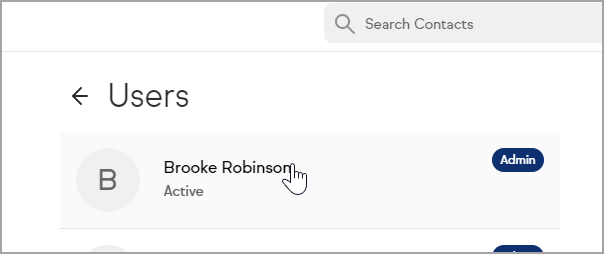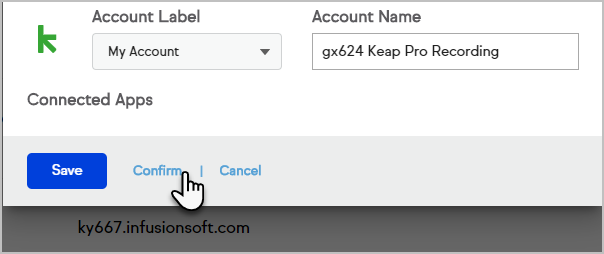Add a user or a Partner
- Click on your avatar and choose Settings

- Click Users.
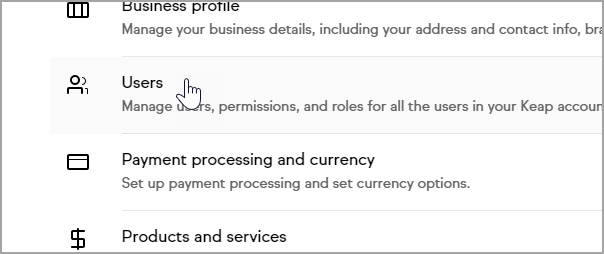
- Click Add a user.
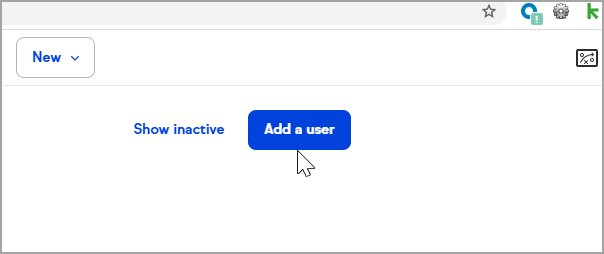
- Type the name and email of the user or partner to add.
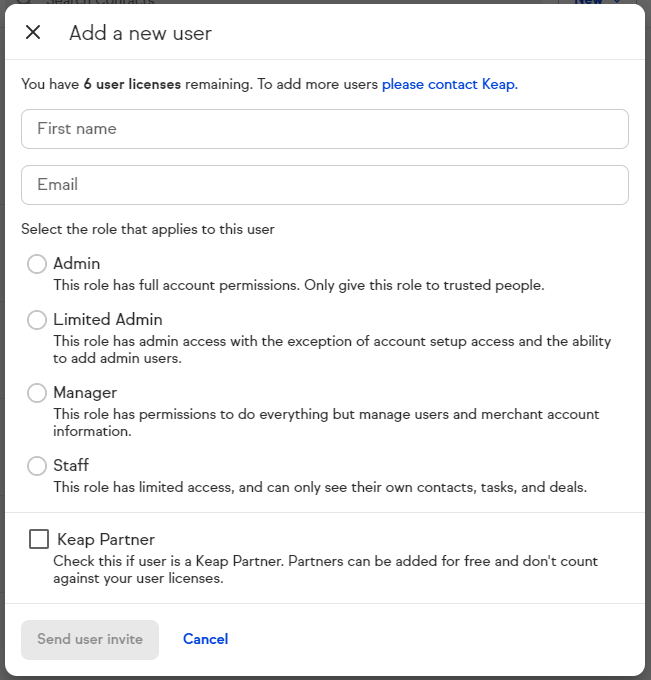
- Select the user role for the new user. Find permissions details below each role.
Note: For Keap Partners, check the Keap partner box. Also, select the radio button for the role. Partner emails are validated to make sure they are a Keap Certified Partner.
- Click Send user Invite. This will send an email to the user inviting them to create a login for the Keap App.
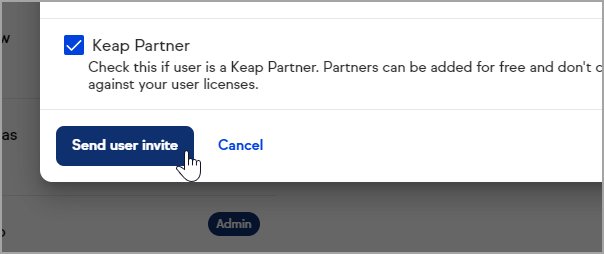
Delete a User
To delete a user from Keap, you will deactivate their account. Note: You must be an Admin in order to deactivate an account.
- Click on your user avatar and choose Settings

- Click Users.
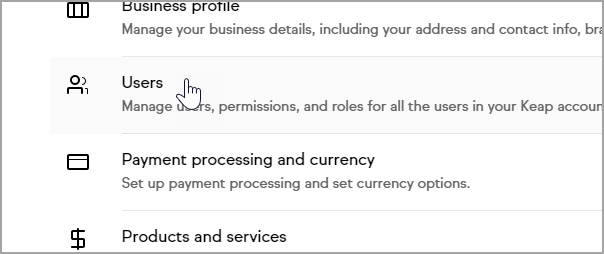
- Click on the name of the user.
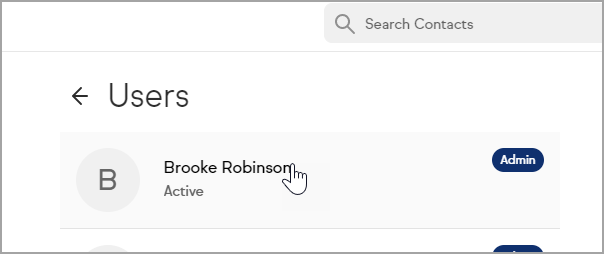
- Scroll down and click Deactivate user.
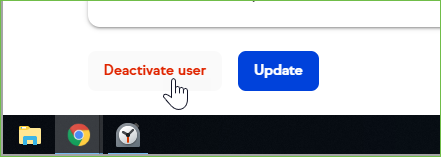
- Click Deactivate user in the popup to confirm.
Edit a user role
- Click on your user avatar and choose Settings

- Click Users
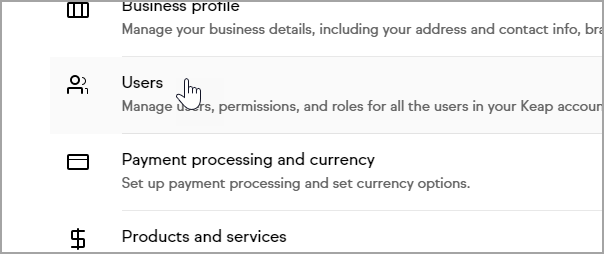
- Click on the name of the user
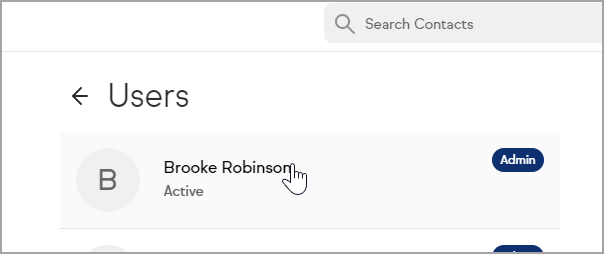
- If you would like to update your User's Role by granting the user more or less user access you can do this after the user has been added to your list. Go down to the Role section and click on the Role drop down menu to change the user's current role. Then Save changes.
Leave an app as a Partner
In order to leave an app as a Partner, you must first ensure that you do not have any assigned contacts in the app. Attempting to leave an app with assigned contacts will result in an error.
- Navigate to Account Central
- Locate the app you would like to leave.
- Click Configure next to that app

- Click Leave Account.

- Confirm your decision to leave the app and no longer have access.
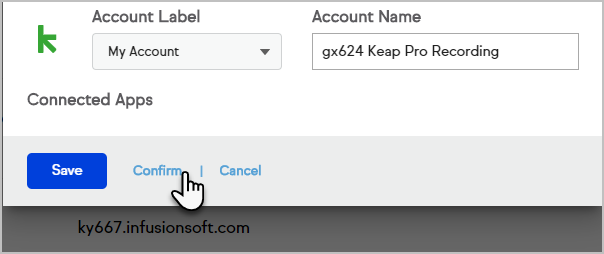
- The app will be removed from your Account Central.