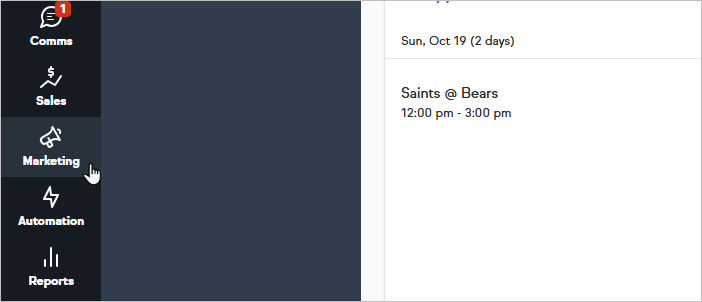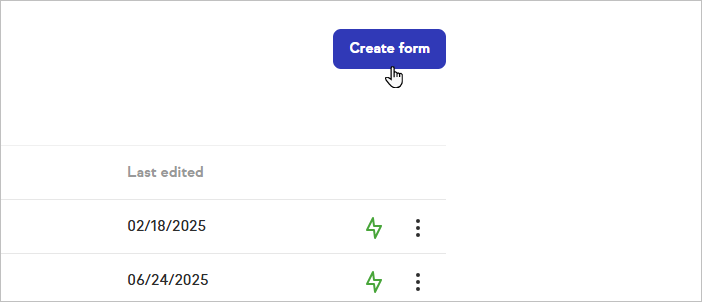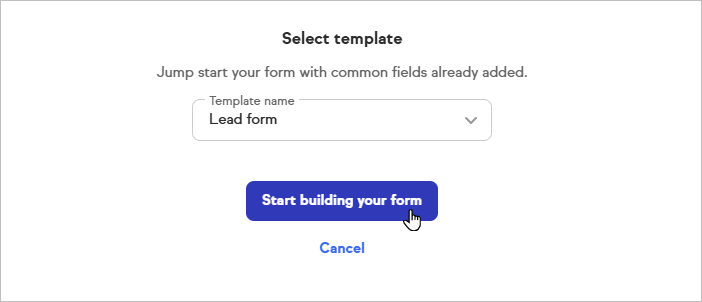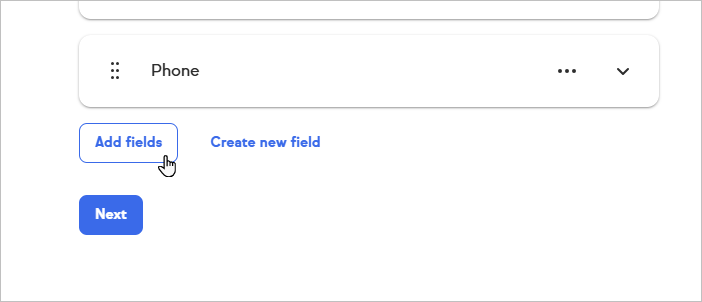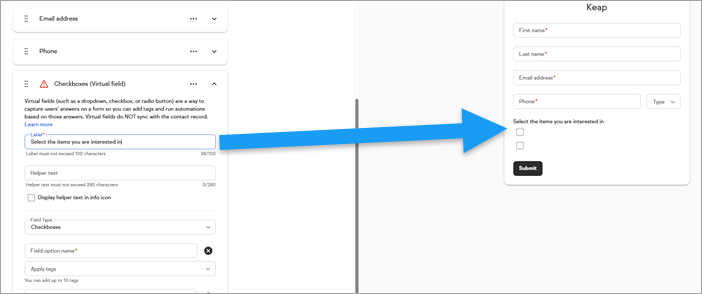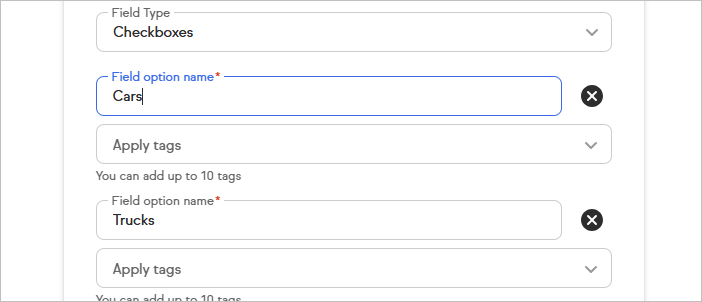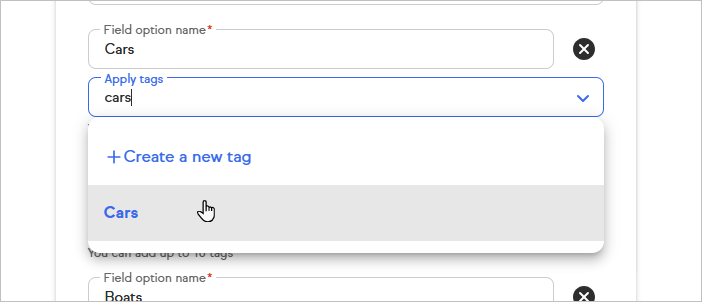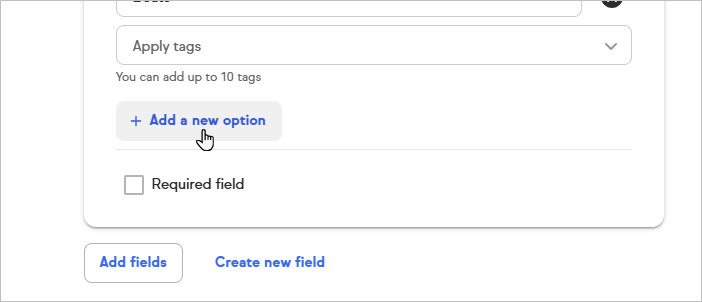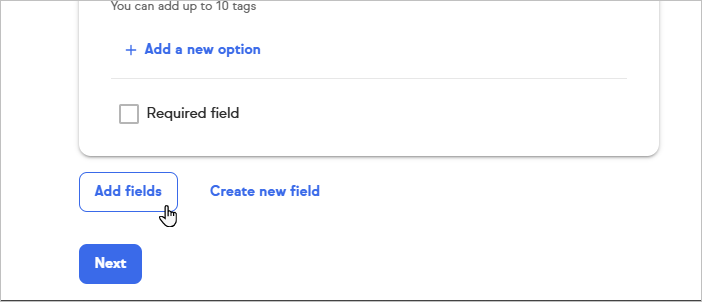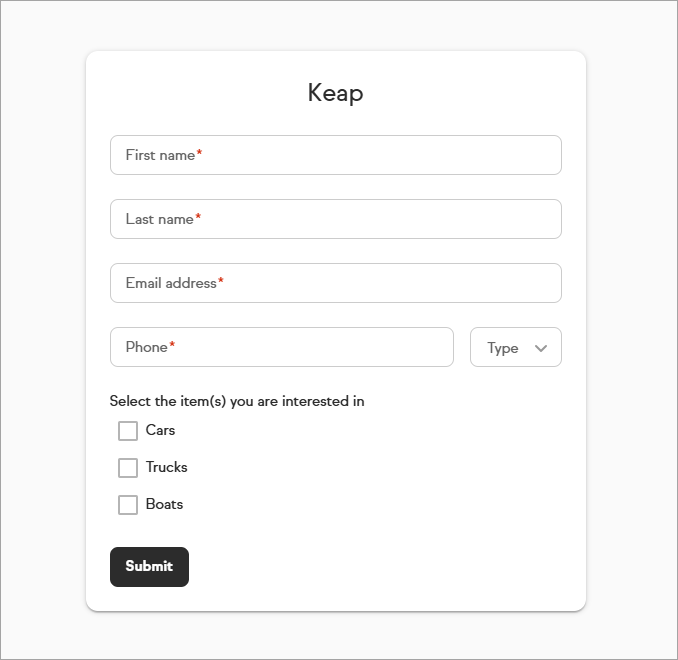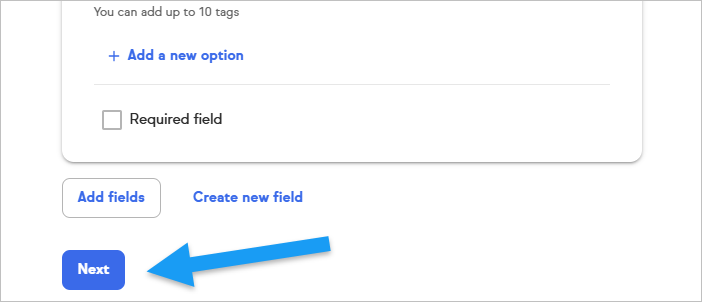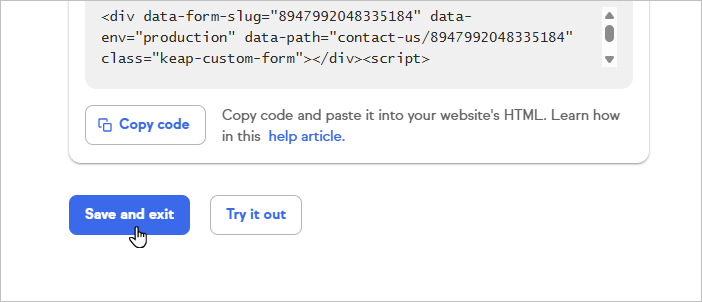Virtual Fields with Apply Tags in Public Forms is a powerful enhancement that gives you greater flexibility and control when capturing and organizing leads. You can now assign tags to individual field options within public forms, allowing for smarter segmentation and automation from the moment a form is submitted.
In addition, you can now easily reference virtual fields within decision diamonds, making it simpler than ever to build precise, responsive automation paths based on form inputs.
Previously, form builders could apply a single tag to an entire form submission, but couldn’t differentiate contacts based on specific field responses.
With Virtual Fields and Tag Assignment, you can now:
- Create Virtual Fields that don’t map directly to contact fields but capture information useful for segmentation on the automation builder
- Assign tags to each field option (for example, a tag for “Interested in Coaching” vs. “Interested in Training”).
- Trigger automations immediately upon form submission using virtual fields on decision diamonds and/or tags.
The Virtual Fields with Apply Tags in Public Forms feature represents a significant leap toward smarter, automation-driven data collection in Keap. By embedding segmentation directly into the form experience, you can turn every form submission into an actionable step in the marketing journey — automatically and at scale.
Getting Started
- Go to Marketing
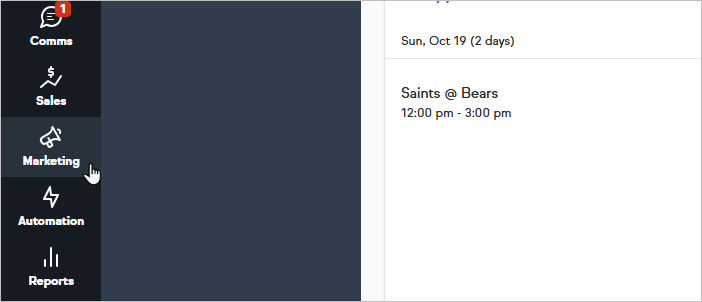
- Click on Create form and select Public
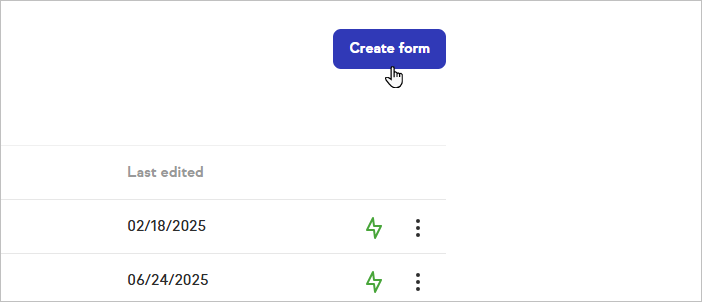

- Choose any template to get started and click on Start building your form
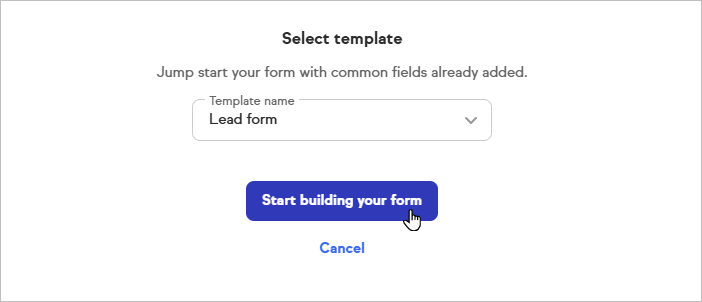
- Click on Add fields
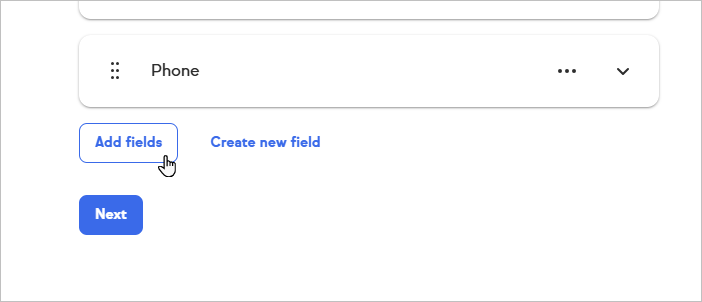
- Click on the dropdown and select one of the options:

- Checkboxes
- Dropdown
- Radio buttons
- In this example, I chose Checkboxes
- Enter the label as it will be displayed on the form. Note that the preview pane on the right side of the page will update in real-time as you make these changes so you can see how the form will look prior to publishing
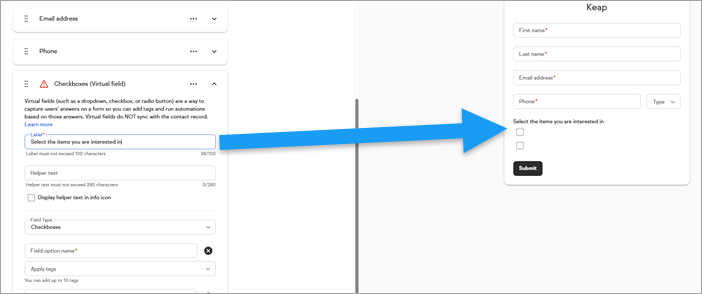
- Fill out the name of the virtual field on Field option name
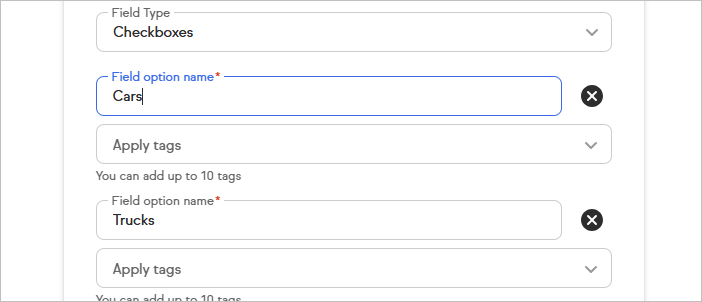
- Click on Apply tags to select and apply tags
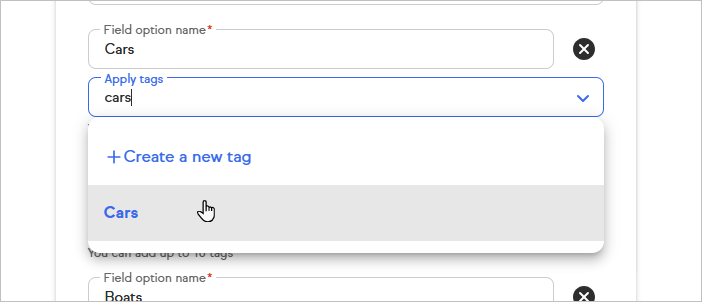
- You can create a new tag on the fly by Clicking on +Create a new tag
- Start typing to search for tags
- You can add up to 10 tags per option
- Click on +Add a new option if you need more options
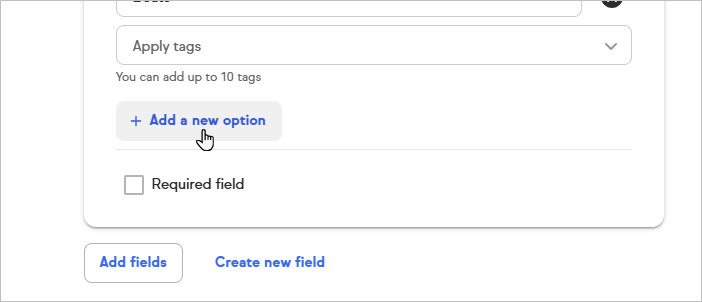
- Click on Add fields to add more virtual fields
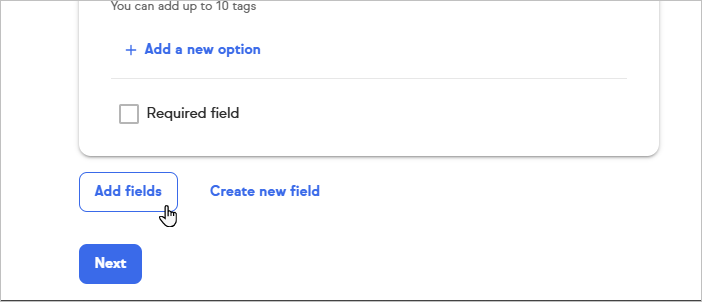
- You can preview how the options would look like on the right side
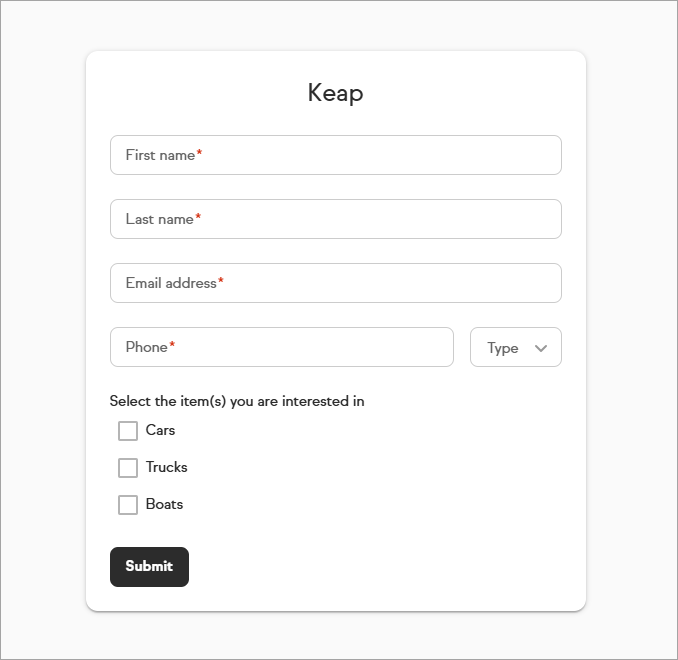
- When you are done customizing your form, click on Next
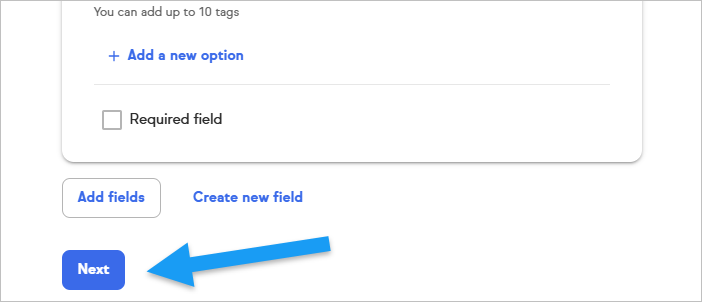
- Style tour form and click on Next
- You can automate your form and click on Next
- You can share your form or embed on your website

- Click on Save and exit when you are done or Try it out to test it
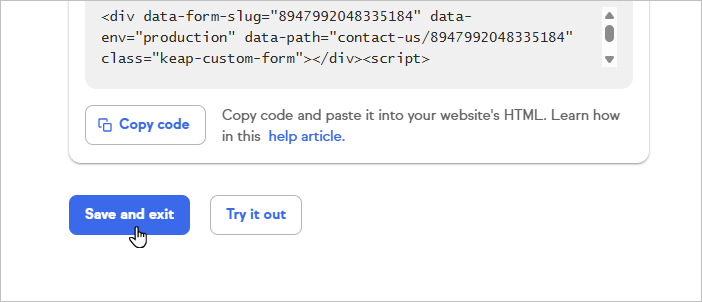
FAQs
Can I add more than 10 tags per option?
No, you can add up to 10 tags per option
Is there a limit of options that I can add?
No, you can add as many options as you want per virtual field
Is there a limit of virtual fields that I can add?
No, you can add as many virtual fields as you want per form
Will the answers be added to the contact record?
No, virtual fields do NOT sync with the contact record.
How can I use virtual fields in forms?
Create Virtual Fields that don’t map directly to contact fields but capture information useful for segmentation.
Assign tags to each field option (for example, a tag for “Interested in Coaching” vs. “Interested in Training”).
Trigger automations immediately upon form submission using those tags or the virtual fields options on decision diamonds
Can I apply tags to virtual fields on internal forms?
Not yet. This feature will be released soon to internal forms