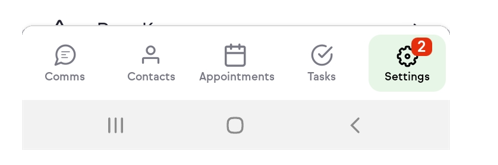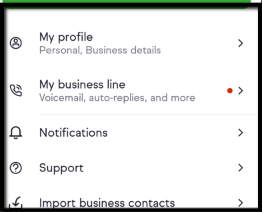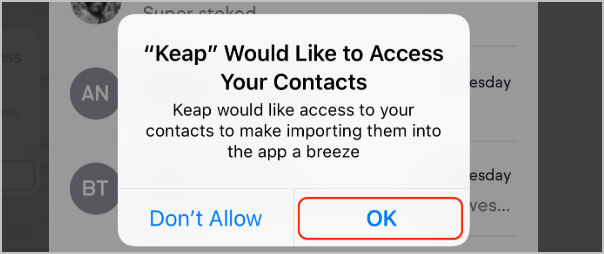Always know how to answer the phone with incoming caller ID with your Keap Business Line.
Whether you’re tracking an important lead or just want to be available for your clients, you can now see who’s calling your Business Line every time.
Prerequisites:
- You must have Keap Business Line enabled to use this feature
- You must allow Keap to access your contacts if you have not already
- The Keap app will request access to your contacts when you first navigate to the communications section of the app
Enable Caller ID
- Tap the Settings icon
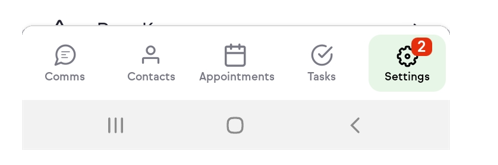
- Click on My Business Line
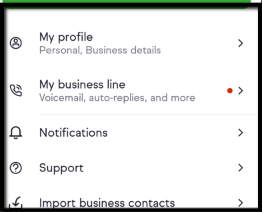
- Click on "Caller ID". Tap OK to allow your Keap app to access your contacts.
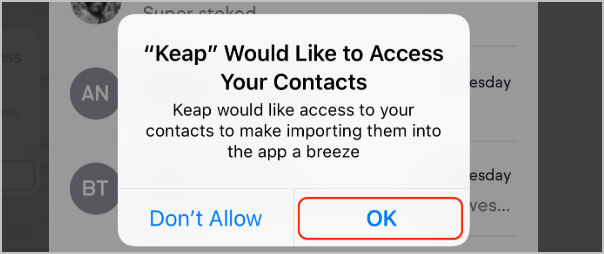
When you receive an incoming call from number not in your Keap contacts or from a contact you previously have not called or messaged via Keap, your caller ID will read "Keap Phone Call".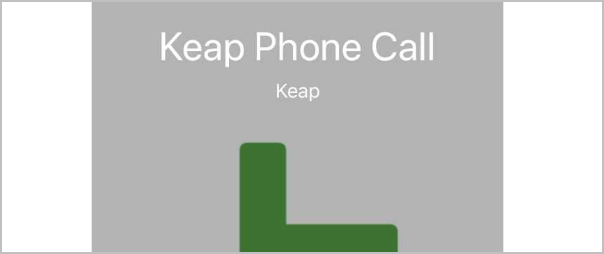
When you receive an incoming call from a number associated with a Keap contact, your caller ID will display the contact's name.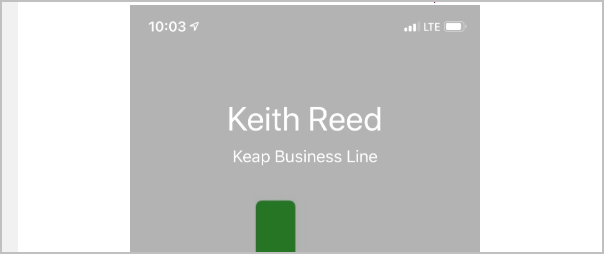
If a call is not recognized, your caller ID will show the phone number calling your Business Line.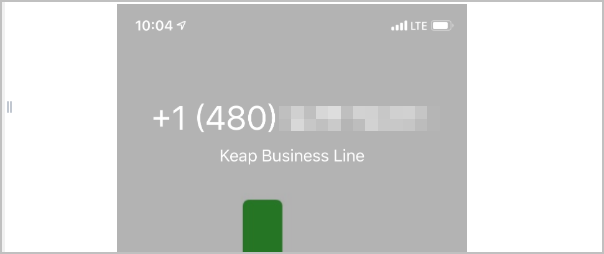
FAQs
My Caller ID is not working. What should I do?
Check the following items to ensure your Keap Business Line caller ID is configured properly:
- Are notifications enabled for your Keap app?
- Does the Keap app have permission to access your phone's contacts?
- Have you previously used Keap Business Line to communicate with the number you are having issues recognizing? Caller ID will only display the names of contacts after you make an outgoing call or send them a message.
- Does the device have a good internet connection? If the incoming call notification does not come to the device before the call. CallerID will show "Keap Phone Call" instead of the contact name
My contacts say that when I call them with my Keap Business Line, their caller ID is not identifying my business. What can I do to fix that?
Keap cannot control what is displayed on your contacts' caller ID when you place a call using Keap Business Line. The best thing you can do to make sure phone service providers know who you are is to make your number available on public sites and services, such as Yelp, Google My Business, social media, and your website.